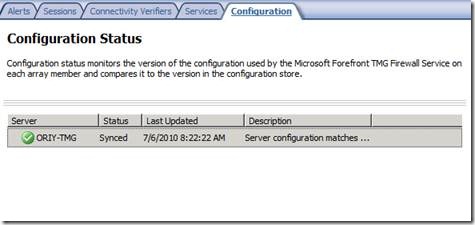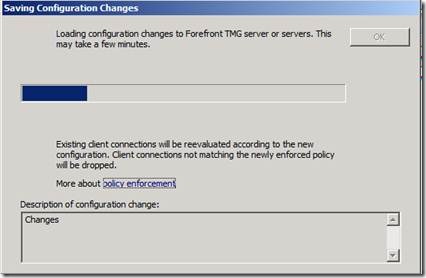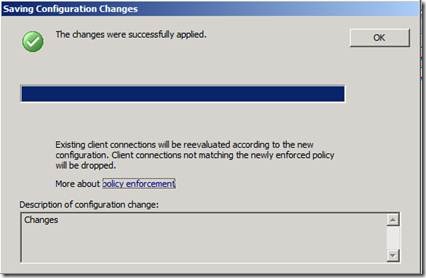Synchronous Configuration Changes
Introduction
In ISA Server 2004 and 2006 there was a difference in the behavior of configuration changes between Standard Edition and Enterprise Edition.
In Standard Edition, the configuration change operation was synchronous. This means that applying the configuration completed after the new configuration was stored and loaded by the ISA Server computer (which was always the same computer).
In Enterprise Edition, the configuration change operation was asynchronous. This means that applying the configuration completed after the new configuration was stored to the configuration storage server (CSS). However, for the configuration to take effect the array members still had to read the new configuration from the CSS and load it.
In order to check if the configuration reload was completed, the administrator needed to check the configuration status tab in the ISA Server console, as in the screenshot below (taken from a Forefront TMG computer):
Making configuration changes synchronous
In Forefront TMG 2010 configuration change is by default asynchronous for both Standard Edition and Enterprise Edition.
Some people have asked to be able to change the behavior to synchronous, so that the administrator will know the configuration has been loaded by the TMG computers when the Save Configuration Changes completes.
In order to change the behavior, create a text file with the following information and import it into the registry on the computer where you are making the configuration changes (i.e. where the management console is):
Windows Registry Editor Version 5.00
[HKEY_LOCAL_MACHINE\SOFTWARE\Microsoft\RAT\Stingray\Debug\UI]
"WAIT_FOR_RELOAD_DURING_APPLY"=dword:00000001
Next time you apply a configuration change, a new step will be added to the progress bar in the Save Configuration Changes dialog:
This will make the dialog wait until the configuration has been loaded by all the TMG servers and only then finish:
Note
Please note that by default, the dialog box will only wait for 90 seconds for the Forefront TMG servers to reload the configuration. This period can be configured by creating and setting a WAIT_FOR_RELOAD_SEVER_TIMEOUT_IN_SECONDS registry key in the same location - [HKEY_LOCAL_MACHINE\SOFTWARE\Microsoft\RAT\Stingray\Debug\UI].
Author: Ori Yosefi