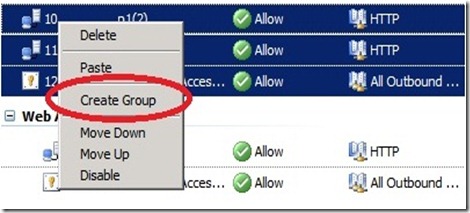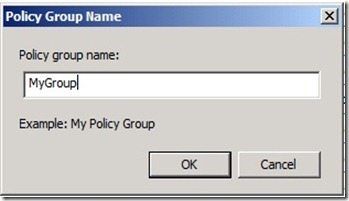Forefront TMG Rule Grouping
Overview
Rule grouping is a new feature in Forefront TMG that allows you to organize rules into groups. Certain Forefront TMG wizards (VoIP, E-mail Protection) take advantage of rule grouping by collecting rules related to these scenarios into a single group. However, rule grouping is particularly helpful when there is a large number of rules. This blog explores the usage of rule grouping in Forefront TMG and provides some tips and tricks on how to take full advantage of this helpful feature.
How to:
1. Create group: Simply select a few consecutive rules, right click and then select “Create Group”.
In the popup window, type the group name and click OK
2. Ungroup: Right click on the group and select “Ungroup”. 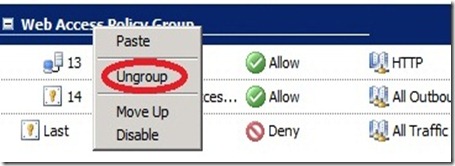
3. Disable/enable all rules in a group: right click on the group and select “Disable” (or “Enable”).
(Choose Disable in the screen-shot under How To #2 above)
4. Move the whole group: : right click on the group and select Move Up (or Down)
(Choose Move Up in the screen-shot under How To #2 above)
5. Moving rules up or down within the group: right click on the rule(s) that you want to move and select Move Up (or Down) in the popup menu. (Note that you cannot move a rule outside of the group in this way. To move a rule outside of the group, see How To #8.)
6. Add a new rule to the group: select one of the rules in the group, and select one of the New Rule wizards (for example, “Create Access Rule”). The new rule will be added just above the selected rule.
7. Add an existing rule to the group: This one is somewhat tricky. Select the rule you want to add to the group and copy it to the clipboard by typing CTRL+C. Select a rule within the group where you want your new rule to be added (it will be added above the selected rule), and paste the rule by typing CTRL+V. You can now delete the original rule that was copied to the clipboard.
8. Moving a rule outside a group: Select the rule you want to take out of the group and copy it to the clipboard by typing CTRL+C. Select a rule outside the group where you want your rule to be added (it will be added above the selected rule), and paste the rule by typing CTRL+V. You can now delete the original rule that was copied to the clipboard.
Comments:
1. You can only group consecutive rules
2. You can only group array policy rules, i.e. Enterprise policy rules cannot be grouped.
Authors: Adi Kurtz, Senior Development Lead, and Neta Amit, Senior Program Manager
Reviewers: Ori Yosefi, Alon Yardeni, David Strausberg