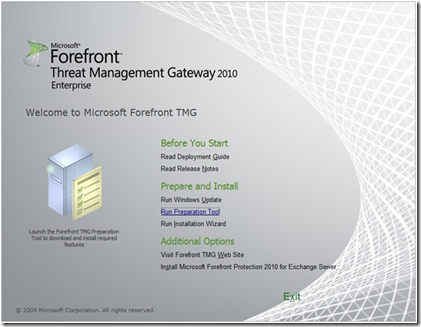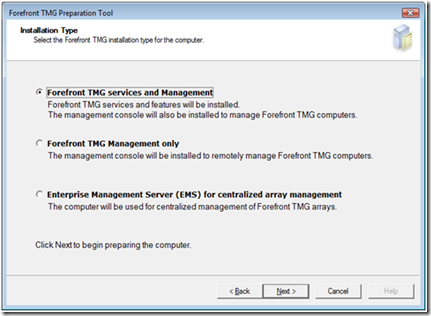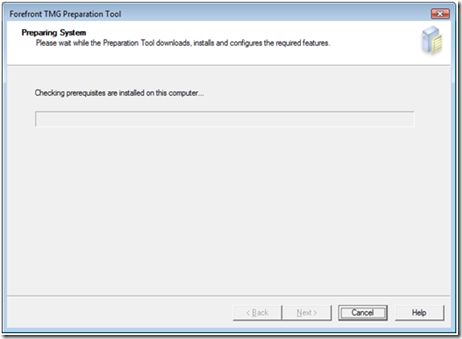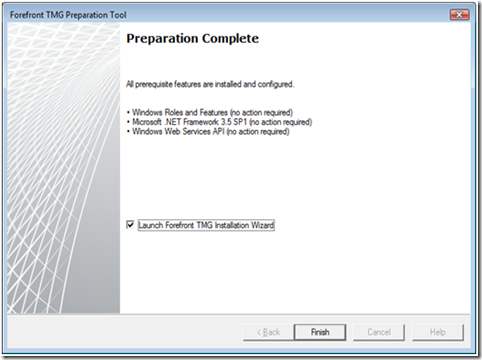Forefront TMG introduces the Preparation Tool to make setup easier
How many times has this happened to you? You are ready to install an application, you click on setup.exe, but instead of the software installing, it announces that it can’t continue until you install a prerequisite. Personally, I always wondered: if the application is smart enough to know that it needs a prerequisite, why doesn’t it just install it?
One of the burdens for installing a complex server application is the requirement to prepare the computer before you begin. Often, this involves following a complicated set of directions in the documentation or following a trail of error messages to locate and install the right prerequisite applications.
In Forefront TMG, we have taken away the burden of preparing your computer by giving you the Forefront TMG Preparation Tool.
The Preparation Tool
Simply put, the Preparation Tool configures your computer with all of the prerequisite roles, features and applications that you need in order to run Forefront TMG setup.
The only thing the preparation tool does not do for you is install and update the operating system. Before you begin, make sure that you are running a version of Windows supported by Forefront TMG and that you have installed the most recent updates, including the most recent service pack.
On the autorun screen, click “Run Preparation Tool”:
After the welcome screen and after you accept the licenses for the prerequisites, the Preparation Tool will ask you to choose the Forefront TMG installation type that you are planning to install. The Preparation Tool will setup your computer with a different set of prerequisites depending on your choice:
One of questions that we frequently receive is for a list of the prerequisites that are installed by the Preparation tool. Here is a table that summarizes the prerequisites that the Preparation will install.
Forefront TMG services |
Windows Installer 4.5 .Net Framework 3.5 SP1 Windows PowerShell Windows Web Services API (WWSAPI) Network Policy Server (NPAS-Policy-Server) NPAS Routing and Remote Access Services (NPAS-RRAS-Services) Active Directory Lightweight Directory Services (ADLDS) Network Load Balancing (NLB) |
Forefront TMG management only |
Windows Installer 4.5 .Net Framework 3.5 SP1 Windows PowerShell |
Forefront TMG EMS |
Windows Installer 4.5 .Net Framework 3.5 SP1 Windows PowerShell Active Directory Lightweight Directory Services (ADLDS) |
It is important to point out that for all prerequisites that are included in Windows Roles & Features (such as Network Load Balancing), the Preparation Tool will install the services, but will not enable them. They will only be enabled when they are used by Forefront TMG.
After selecting your deployment type, the Preparation Tool will install the prerequisites:
If needed, the Preparation Tool will indicate that your computer needs to be rebooted. If this happens, after the Preparation Tool reboots your computer, it will continue installing prerequisites from where it left off.
If needed, you can cancel the tool at any time. When you run the tool again, it will install only the prerequisites that were not yet installed.
After completing the preparation, you will be able to start Forefront TMG setup. In fact, Forefront TMG setup will be launched automatically when you click Finish.
Note: in the screen shot above, all of the prerequisites were already installed on my computer so no action was taken by the Preparation tool.
Running the Preparation Tool in Unattended Mode
One of the best features of the Preparation Tool is the ability to run the tool in unattended mode. This may be especially interesting to you if you are installing many instances of Forefront TMG in your enterprise.
To run the Preparation Tool in unattended mode, open a command prompt and locate the tool on the DVD under %DVD_DRIVE%\ FPC\PrerequisiteInstaller.exe.
The basic command line options are:
/unattended Runs the Preparation Tool without user interaction
/TMGSA Installs prerequisites for Forefront TMG services installation type
/RM Installs prerequisites for Forefront TMG management installation type
/EMS Installs prerequisites for Forefront TMG EMS installation type
/? Display help for the Preparation Tool
FAQ
Here are some frequently asked questions about the prerequisite tool.
Q. Does my computer need to be connected to the internet to the run the Preparation Tool?
A. It depends.
The computer will need to be connected to the internet if the Preparation Tool needs to download .Net Framework 3.5 SP1. This will happen if .Net Framework 3.5 SP1 is not installed on your computer and you are running the Preparation Tool on Windows Vista or Windows 2008.
When installing on Win7 or Windows 2008 R2, you will not need a connection to the internet. In these cases, the necessary version of the .Net Framework is already part of the operating system and does not need to be downloaded.
In either case, you should make sure that your computer is connected to a network. If you are installing Forefront TMG services, the Preparation Tool will activate the Network Load Balancing feature. Activating this feature requires that at least one network adapter is connected to a network.
Q. Are the applications installed by the Preparation Tool removed when I uninstall Forefront TMG?
A. No. If you wish to remove the features installed by the Preparation Tool, you should do so separately.
Q. If it is a prerequisite, why wasn’t Windows Installer 4.5 installed?
A. Windows Installer 4.5 (or later) is a prerequisite for Forefront TMG. As of Service Pack 2 of Windows Vista or Windows 2008, it is already installed.
Author: Donny Rose, Program Manager, Microsoft Forefront TMG
Reviewer: Dan Croitoru, Meir Feinberg, Alon Yardeni