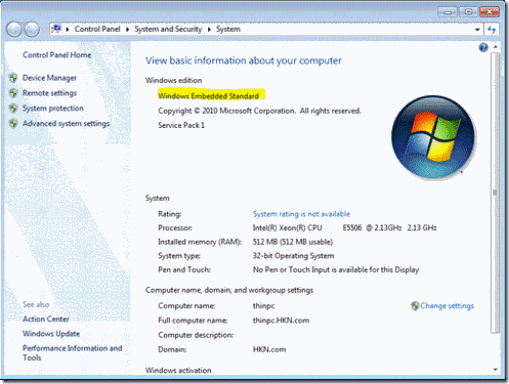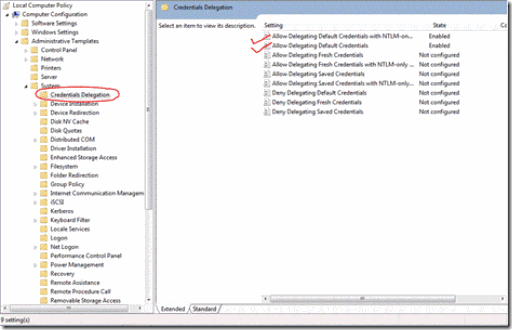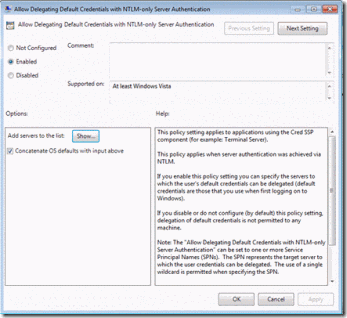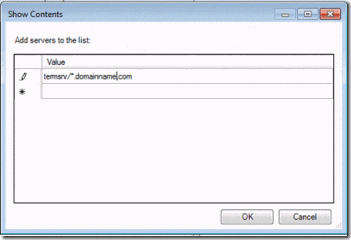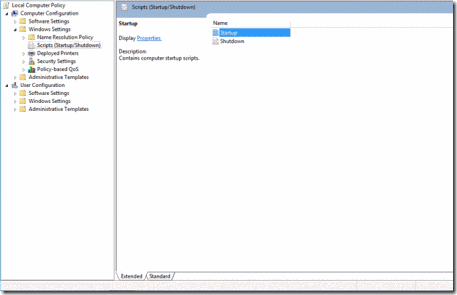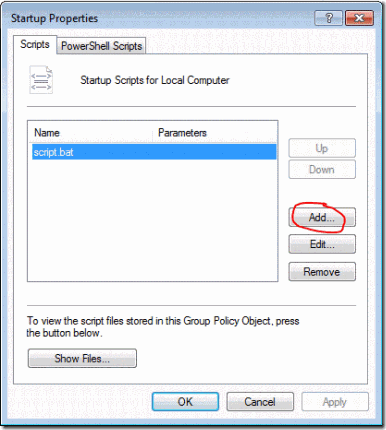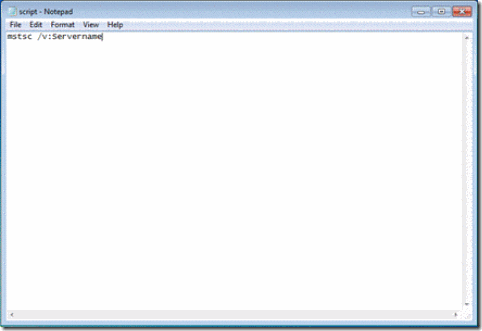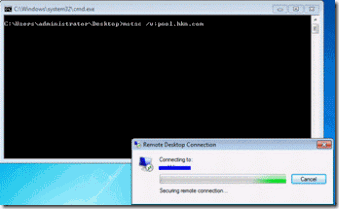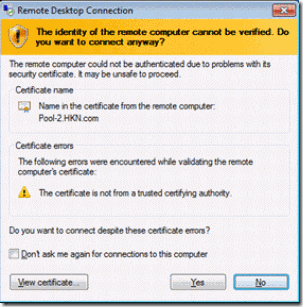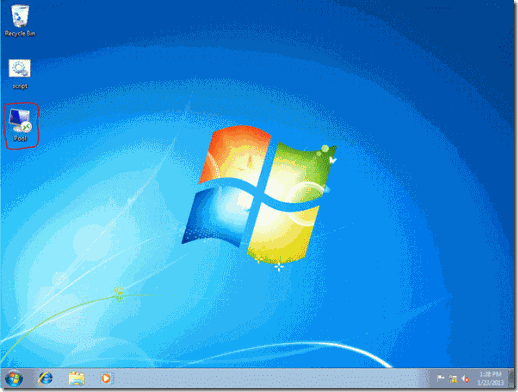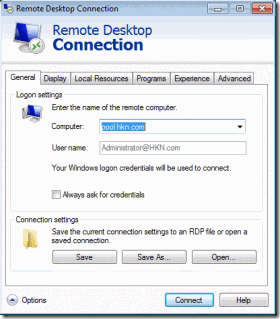Single Sign On in Windows 7 ThinPC with Virtual Desktop Infrastructure
The veteran of the A-Team, Anurag, along with Yash, takes us through the steps to configure a Windows 7 Thin PC with single sign on (SSO), in Windows Server 2012 Virtual Desktop Infrastructure (VDI) environment.
The steps to configure it are shown below:
1. Create a DNS entries for all the VDI desktops that you will provide to the users with the same name. For e.g. we created 3 DNS entries called “POOL” for the VDI desktops POOL-1, POOL-2, POOL-3.
2. Enable the following group policy as shown in the screenshots:
The following is the change that you need to put and enable the policy:
3. Create a logon script and added it to the Startup GPO:
4. This is what need entered in the script to run when the user logs in:
5. As the user logs in, the script runs and the SSO kicks in, providing you directly, the VDI desktop:
6. If you do not want to create a script, you can create a shortcut on the desktop and provide it to the user:
In this way, the user who clicks on the icon will directly log into the VDI desktop as the SSO is configured and the log in credentials will be passed into the RDP session.
Hope this helps. Happy reading!
-A-Team!