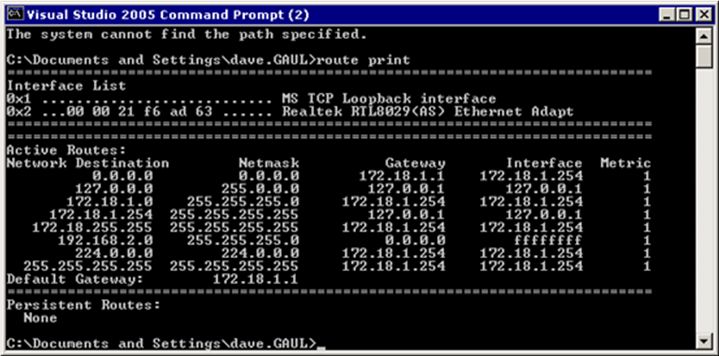A Developer’s Brief Introduction To Network Administration (part 1)
Introduction
Much of the documentation regarding Network Administration often makes the assumption that the person who requires the knowledge within documentation is an IT Professional. There are thousands of articles on resources such as TechNet relating to the design, deployment and maintenance of all kinds of Networks and the systems therein, but that is just it, there is so much information. For the developer in the small to medium sized company who has just been nominated as the Network Administrator (network admin), where does he or she start? Where best to go for information on firewalls, routers, proxy servers, IPSec, DNS, DHCP, Active Directory, Kerberos, Anti-Virus?
Well, hopefully this article will help those developers out there who, like me, either volunteered or were volunteered to 'run the network'.
What this article aims to do
This article is not aimed at IT Professionals and probably those IT Pros that do read this article may not agree with some of the assumptions made, or with some of my 'its good enough' statements. I accept that. The aim of the article is to help developers like myself who suddenly find themselves responsible for a network without any formal training to get at least a start in the right direction.
It all started when ….
Four years ago I took over as network admin for my employer Ridgian Limited based in Birmingham UK. My main role is development, I am by trade a VB developer, who has moved more to the SQL Server world, but still does a significant amount of VB.NET. When I started as the network admin, I was faced with a new world of acronyms, assumptions and technology. One of my first tasks was to build a new network from scratch based on Windows 2000. Since then, I have managed and maintained that network, moved it physically from one location to another and then implemented a Windows 2003 domain based-network and migrated the servers and workstations from the Windows 2000 network to the Windows 2003 network. It's not a huge organisation. There are currently only 9 Servers, 17 workstations and about 6 Laptops, but this is quite typical of small to medium sized companies.
The Best Way To Start – Get Some Help!
If like me when starting out, you have little or no network admin experience, just getting started can be quite daunting. If also you are like I used to be back then, and you believe that developers are a superior being in the IT world and anything an IT Pro can do , a Developer can do better, think again. Full blown network administration of any large network is a serious talent and skill, and one thing I have learnt the hard way over the last 4 years, is that IT Pros are just that: IT Professionals, they know their stuff. So my advice first and foremost is if you can find a good IT Pro who is willing to help, do so and pick his brains. However, make sure he/she doesn't blind you with acronyms and abbreviations and that they explains stuff in basic terms, and if they can't or won't … find another IT Pro!
Tip No 1: Get an IT Professional to help you if you can
Learning a few Basics
Looking back 4 years I realise now that I was sadly lacking in any knowledge of the basics, I thought I knew some of these things I am about to mention, but in actual fact I didn't and I am still no expert, but even a little understanding has helped immeasurably!
A few basics will go a long way, and the basics I want to cover in this part are:
- IP Address, Subnet Mask and Default Gateway
- Windows Routing Tables
And in part 2
- Command Line Utilities
- Other Useful Tools
IP Addresses, Subnets and Default Gateways
You probably have all looked at your network settings from time to time or typed cmd and then ipconfig , but what exactly do those 3 settings mean? For an example let us assume that you have a computer with the following settings:
| Setting | Value |
| IP Address | 81.138.74.19 |
| Subnet Mask | 255.255.255.248 |
| Default Gateway | 81.138.74.22 |
If we convert the IP address into a pure binary 32 bit number (each group in the number is 8 bits) we get the following value:
01010001100010100100101000010011
Let's do the same to the subnet mask:
11111111111111111111111111111000
If we do a bitwise AND between these two number we end up with:
01010001100010100100101000010000
which written back as an IP number is:
81.138.74.16
"So what?" you might ask. But this is a crucial step in understanding and interpreting such esoteric items as the windows routing table. The subnet mask defines two things:
- The network or subnet on which the machine operates. This is the part of the subnet expressed by the 1's.
- The range of permitted host addresses on the subnet. This is the part expressed by the 0's.
In our example the available IP addresses are:
81.138.74.16 – 81.138.74.22
So a combination of an IP address of 81.138.74.16 and subnet mask of 255.255.255.248 fully defines the scope of the network in terms of available IP addresses. How do we then communicate with the rest of the internet, because last time I checked there were a few more computers around than 7! This is where the Default Gateway comes in. The default gateway must always be on the subnet and is the 'exit point' for calls to machines not on the subnet. Each subnet can only have one Default Gateway. To examine what is actually happening, we need to examine the Windows Routing Table.
Windows Routing Table
Do Start/Run… type cmd and then route print and you will see the Windows Routing Table. Below is an example routing table of a subnet with IP addresses in the range 172.18.1.0 to 172.18.1.255:
A few key points are:
- Destination Network 172.18.1.0 with Netmask of 255.255.255.0 defines the subnet.
- Destination Network 127.0.0.0, is the 'loopback' IP address. This is 'localhost'.
- Destination Network 172.18.1.254, is the network address of this server. Notice the Gateway for this entry is 'localhost'.
- Destination Network of 0.0.0.0 and NetMask of 0.0.0.0 is all IP Addresses not listed in the routing table, i.e the Internet/Intranet. Notice the Gateway for this subnet is the Default Gateway of 172.181.1.
All of these routes are automatically set up by Windows. You can define you own 'static' routes if you need to (see below) using the 'route' utility. You don't have to understand everything here but hopefully you can see that Windows decides how to route IP traffic using the routing table. A couple of good references are:
http://www.windowsnetworking.com/articles_tutorials/Making-Sense-Windows-Routing-Tables.html
http://www.microsoft.com/technet/archive/winntas/proddocs/rras40/rrasch01.mspx?mfr=true
Tip No 2: Spend a little time getting to grips with Subnets, Default Gateways and Windows Routing Tables