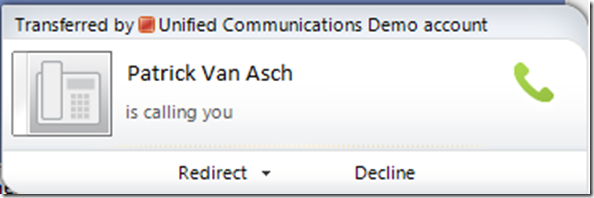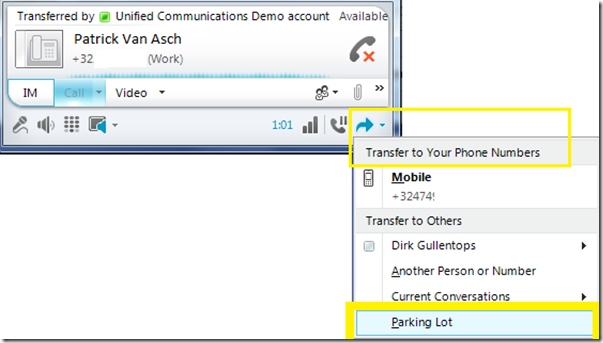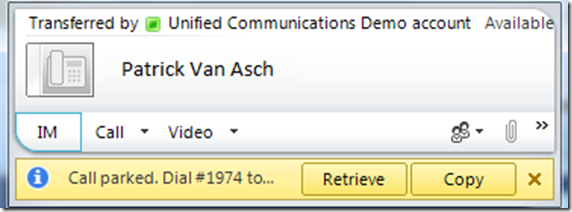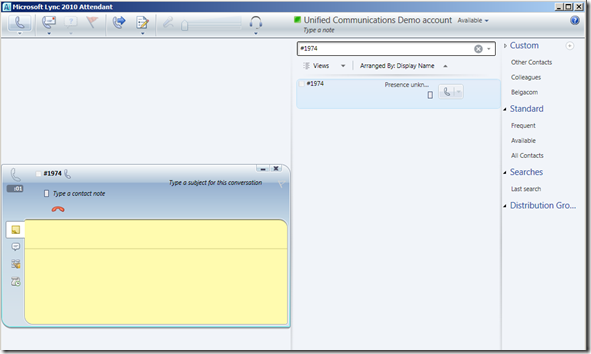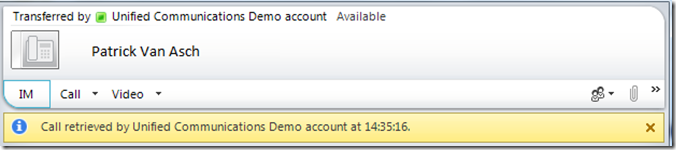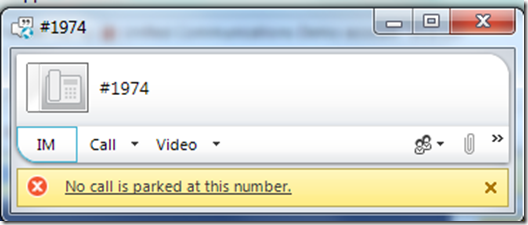Call Park and Lync
One of the plenty new Enterprise Voice features in Lync, is Call Park. This feature enables you to put a call on hold, and then retrieve the call from any phone by using a so-called internal orbit number.
The feature itself is automatically installed and enabled on your Lync server when you choose to deploy Enterprise Voice. But, you must configure Call Park before it is available to users ![]() . You can download now the Microsoft Lync Server 2010 Call Park Deployment Guide, from the Microsoft Download Center, using this link: http://www.microsoft.com/downloads/en/details.aspx?FamilyID=e1cfd1dc-7ae0-4096-895b-101422146878. This deployment guide will dive into details on how to configure this feature.
. You can download now the Microsoft Lync Server 2010 Call Park Deployment Guide, from the Microsoft Download Center, using this link: http://www.microsoft.com/downloads/en/details.aspx?FamilyID=e1cfd1dc-7ae0-4096-895b-101422146878. This deployment guide will dive into details on how to configure this feature.
Curious to see how a Lync-Enterprise Voice Enabled user would see this, it was time to test it out.
Step 1. Get a call
A call was received by the Unified Communications Demo account, and transferred to me.
Step 2. Park the call
To park the call, you can press the right blue arrow, and select in the Transfer to Your Phone Numbers menu, Parking Lot.
Step 3. When you have parked the call, you will see
You can choose to retrieve the call or copy the information.
Step 4. When you choose to enter the orbit number to retrieve the call, call will be transferred
For example using the Lync Attendant, you will get the below
The one parking the call, will see who retrieved it, and when the call was picked up.
In our example, the call from Patrick Van Asch transferred by Unified Communications Demo Account to Ilse Van Criekinge, was retrieved by the Unified Communications Demo Account.
Once retrieved, the call is not parked anymore:
Ilse