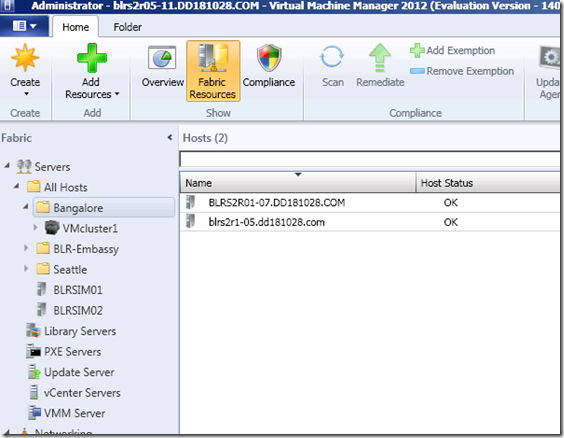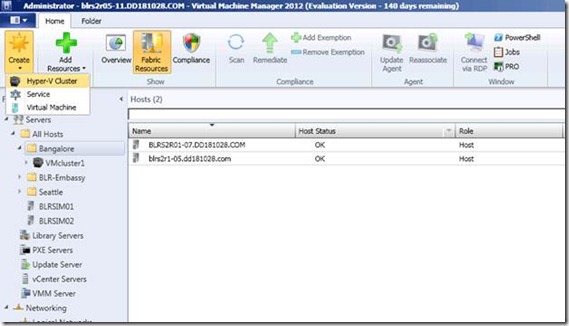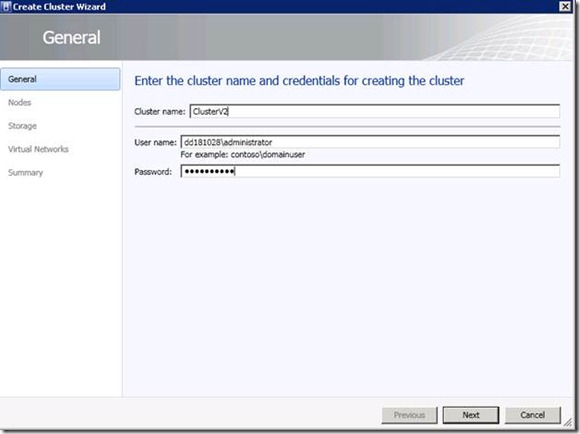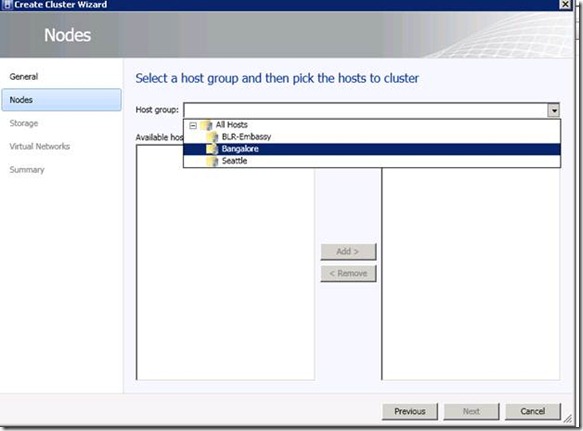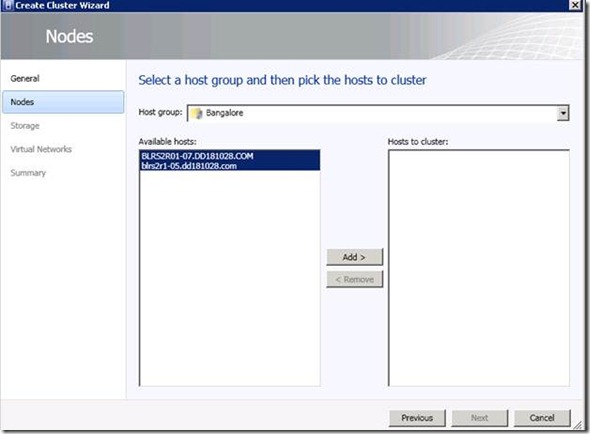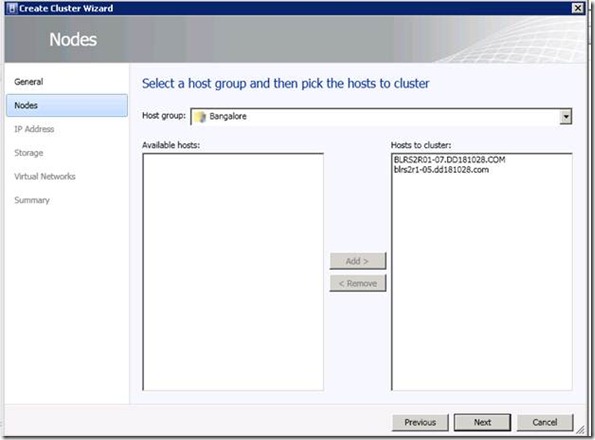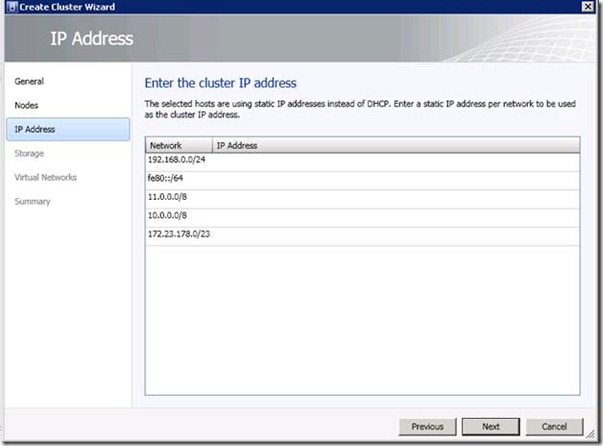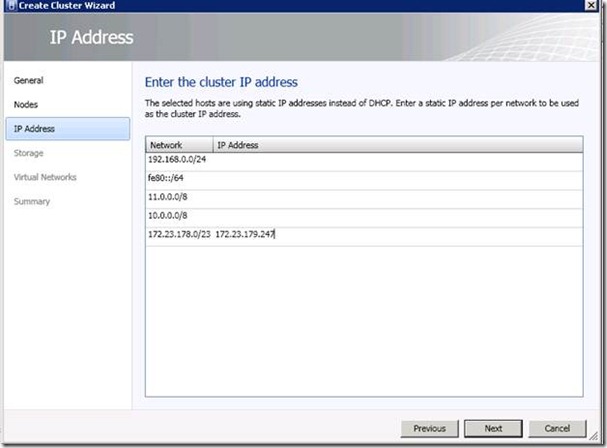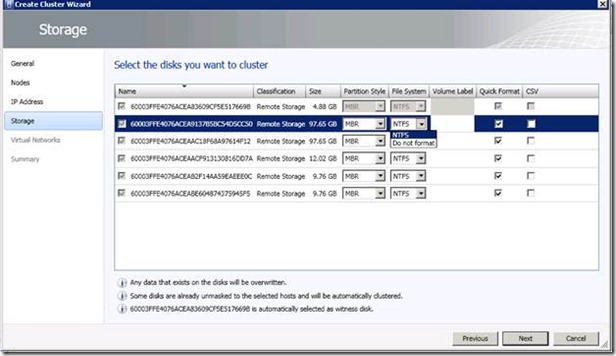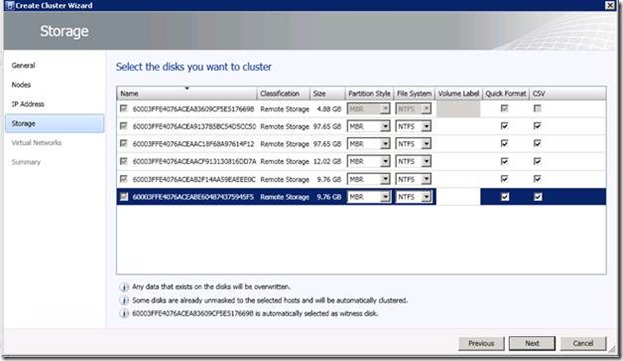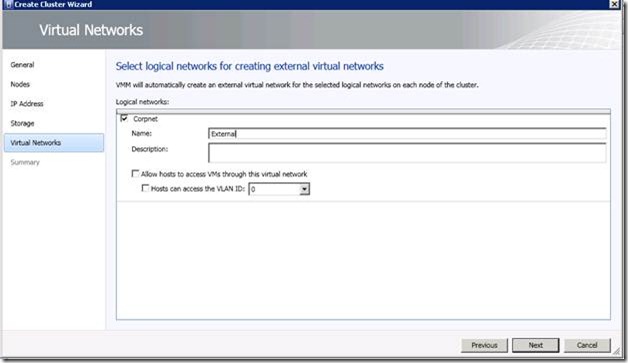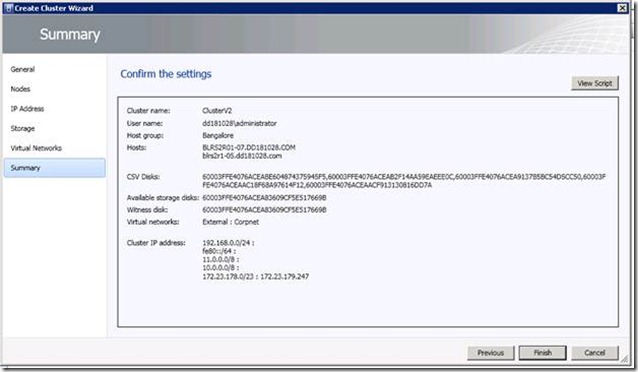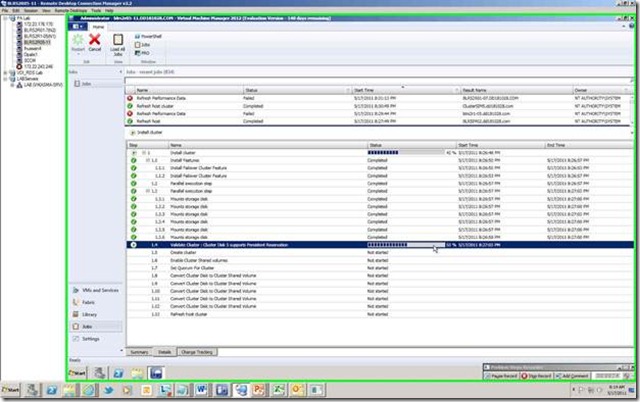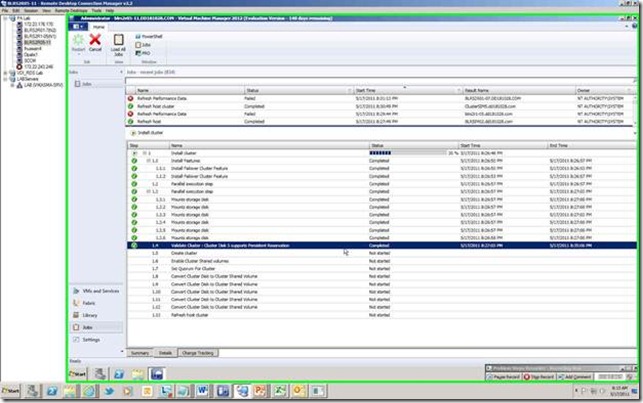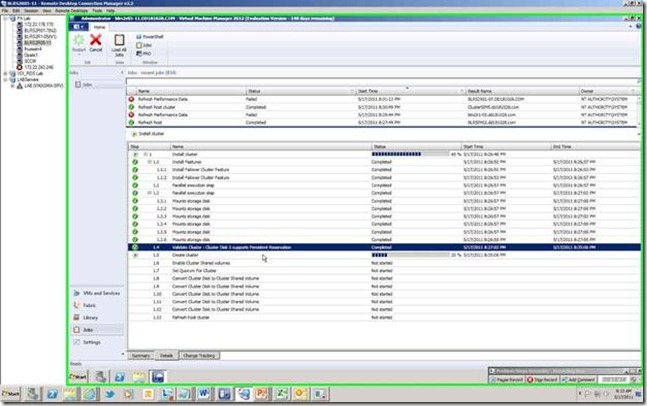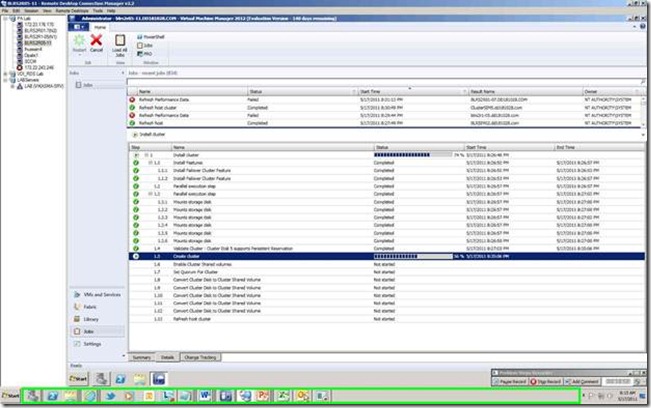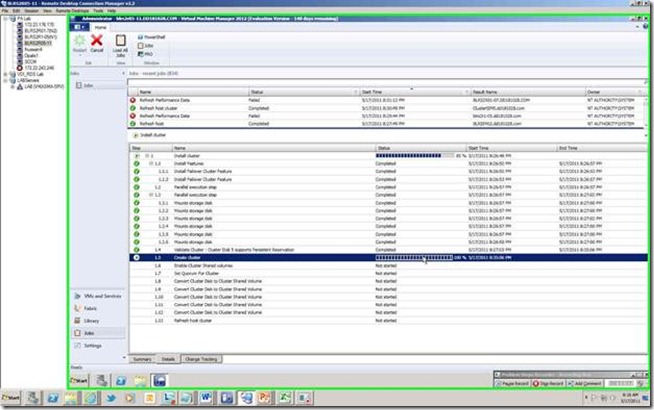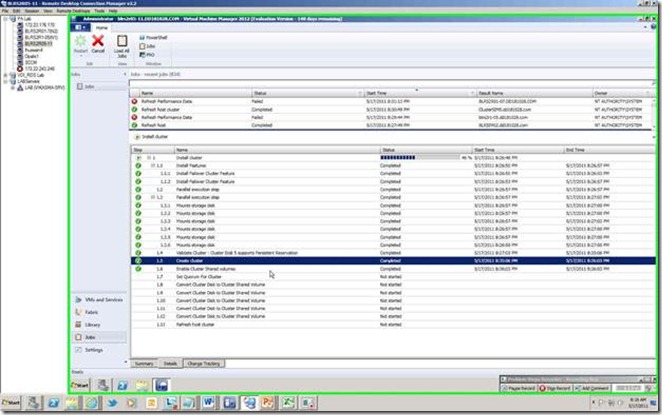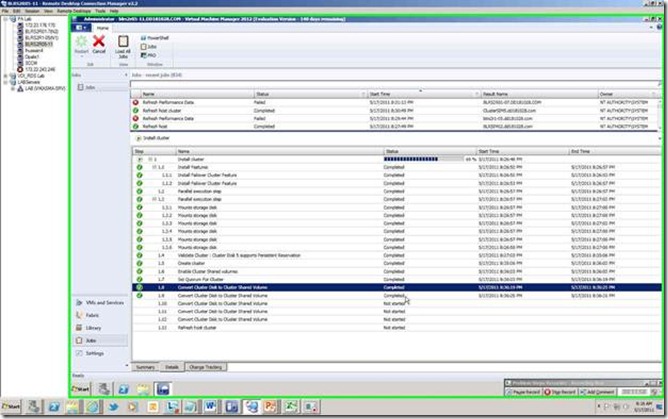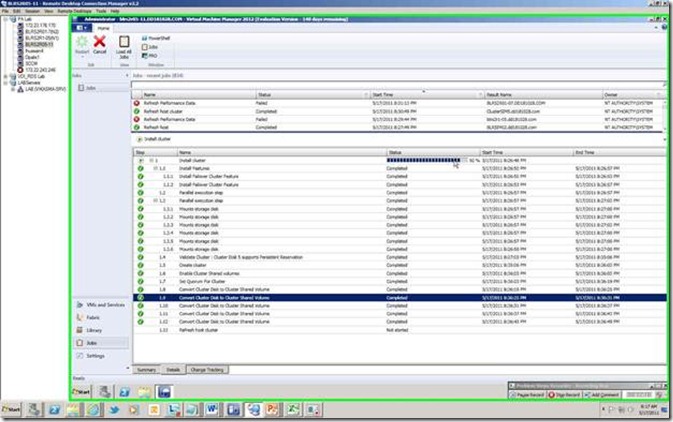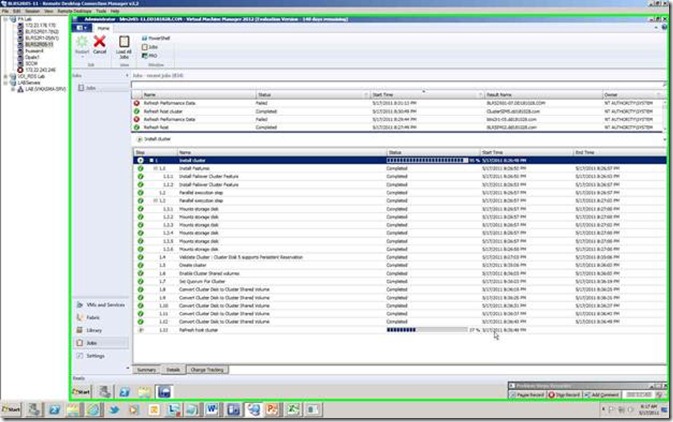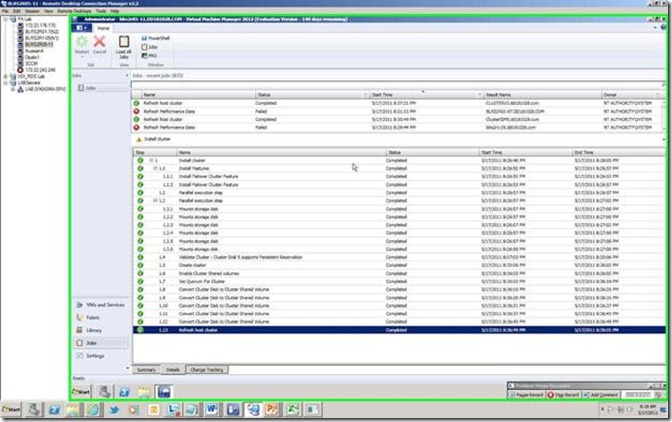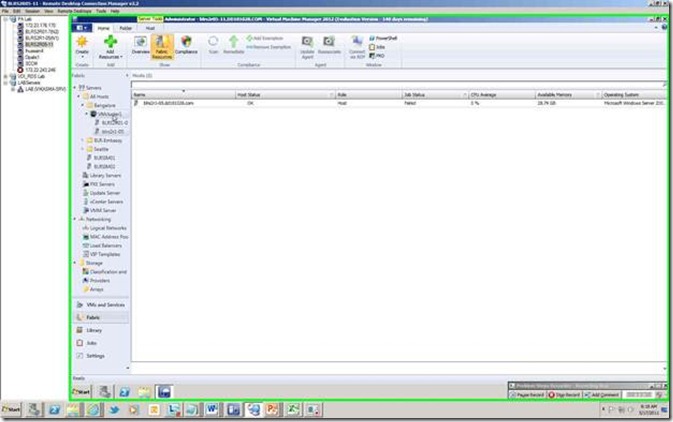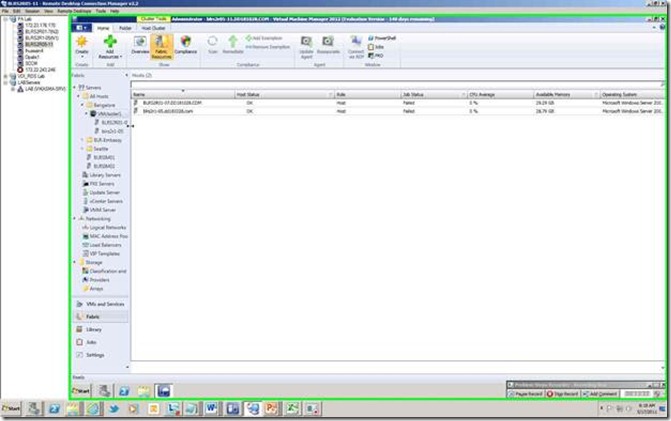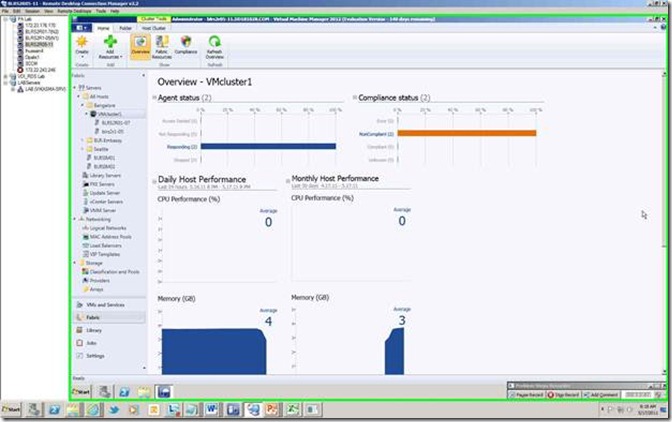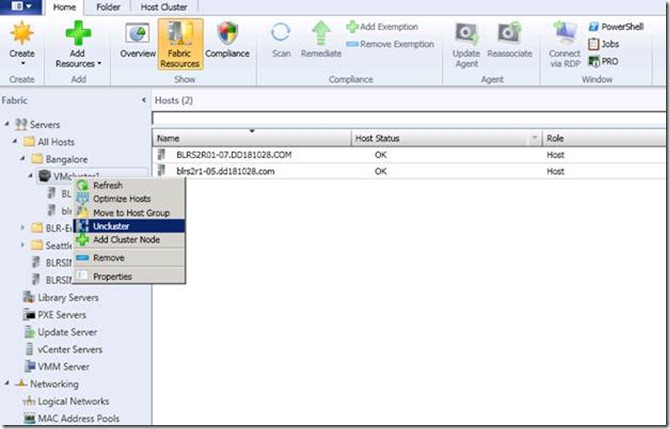Private Cloud Management with VMM 2012 (Part 2): Creation of a Hyper-V Cluster Using VMM 2012
This article is cross posted from my original post on PTS Official Blog
See part one of this series here: Private Cloud Management with VMM 2012 (Part 1): What's new with System Center Virtual Machine Manager 2012
Before you start deploying cloud and services, we need to first start prepare the fabric.
A cloud can also host HA applications and services and we need to setup a Hyper V cluster to enable that. VMM 2012 has now introduced inbuilt capability of deploying Hyper V Clusters.
Fabric Prerequisites
Make sure that fabric configuration meets the following prerequisites:
- To use shared storage that is under VMM management, storage must already be discovered and classified in the Fabric workspace of the VMM Administrator Console. Additionally, logical units that you want to use as shared storage must be created and assigned to the host group where the Hyper-V hosts are located.
- To use shared storage that is not under VMM management, disks must be available to all nodes in the cluster before you can add them. Therefore, you must provision one or more logical units to all hosts that you want to cluster, and mount and format the storage disks on one of the hosts.
- One or more logical networks that are common across all of the Hyper-V hosts that you want to cluster must be configured in the Fabric workspace of the VMM Administrator Console. Additionally, the logical networks must be associated with physical network adapters on each Hyper-V host. Be aware that you do not have to create external virtual networks on the Hyper-V hosts. External virtual networks are automatically created when you run the Create Cluster Wizard.
- Although highly recommended, having a common logical network is not required to complete the wizard. You can configure virtual network settings for the cluster later. To do this, make sure that the logical networks that you want to use are associated with physical network adapters on each Hyper-V host. Then, in the Fabric workspace, right-click the host cluster, and then click Properties. In the ClusterName Properties dialog box, click the Virtual Networks tab, and then click Create to add the external virtual network. If there is a common logical network, the external virtual network will be automatically created on the cluster nodes.
- Let’s go through step by step deploying Hyper V cluster using VMM 2012.
1. Before you deploy Hyper V cluster, you need to add the hosts in the VMM.
Also if you are not using automated storage unmasking, you need to unmask the shared storage on these hosts.
2. Go to Fabric tab and click on Create Clusters
3. Specify the cluster name and provide your domain credentials which has rights to create clusters.
4. Select the host group where your standalone Hyper V hosts are located.
5. Select the hosts which you would like to be part of the cluster and click ADD
6. Ensure that the Network cards are picked up properly.
7. Provide a cluster IP address to the respective network card.
8. Wizard should automatically detect all the unmasked LUNs on the hosts and it will give you options to format the drives as NTFS or leave it unformatted.
9. You can also enable Cluster Shared Volume from here itself.
10. Wizard will automatically configure the volume with lowest capacity as Witness disk.
11. Now you can configure Virtual Network on all the hosts in a cluster from this wizard itself, In order to do that you need to configure Logical Network on the physical network card.
12. This way you can ensure that all the hosts has an identical Virtual Network to support HA VMs
13. Now on the summary page, click on the FINISH button and your cluster is on its way.
During the cluster creation process, VMM does the following:
- Validates that all hosts meet the prerequisites, such as required operating system and domain membership
- Enables the Failover Clustering feature on each host
- Unmasks the selected storage logical units to each host
- Creates the configured external virtual networks
- Runs the cluster validation process
- Creates the cluster with quorum and enables Clustered Shared Volumes (CSV)
- For each logical unit that is designated as a CSV, assigns the logical unit as a CSV on the cluster.
14. Enabling Cluster Shared Volumes
Now your Hyper V cluster is deployed and you are ready to deploy HA VMs on it.
You can also destroy the cluster using VMM console.
If you choose to destroy cluster using VMM 2012, you need to go to your Active Directory and delete the Cluster object manually.
That’s pretty much for today. In my next post, we’ll talk about update management and how VMM 2012 helps patching clustered nodes in an orchestrated manner.
Stay tuned.
Cheers
Iftekhar