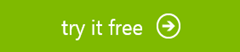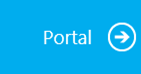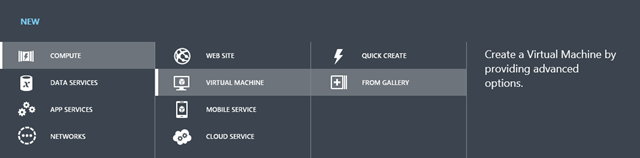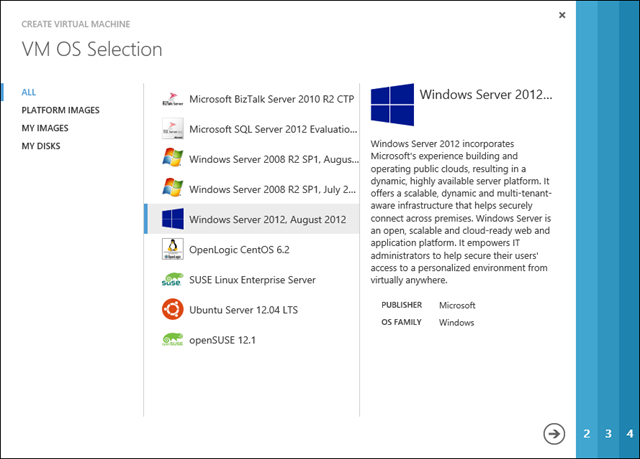Evaluating Windows Server 2012 for free
By using a 90 day trial on Windows Azure
If you need to evaluate Windows Server 2012 (or any other OS for that matter), using the Infrastructure as a Service (IaaS) role in Windows Azure is probably the easiest, quickest and cheapest way to go.
Start by visiting the Windows Azure website.
If you don’t have a subscription, you can sign up for a 90 day free trial.
Signing up takes no more that a minute or two (you will need a credit card to do this – but Microsoft will not charge you a cent).
Next you need to sign up for the preview of the IaaS role (you’ll be warned that charges may be incurred – they won’t unless you authorise them).
Now you can enter the portal
And create a new virtual machine
Give your virtual machine a name, an administrative password and a size (Small is fine for your first evaluation).
Give it a DNS name (must be unique – yourname.cloudapp.net) and pick North Europe as the Region (that’s the Dublin datacentre).
You can ignore the Availability Set for now (you can learn more about that if you decide to learn Windows Azure).
Click the tick and your virtual machine will provision itself. This normally takes around 12-15 minutes (it starts and stops a couple of times as it configures itself).
When it’s finished, click on Connect and you will remote Desktop Connection (RDP) into your new Windows Server 2012 VM.
Enjoy