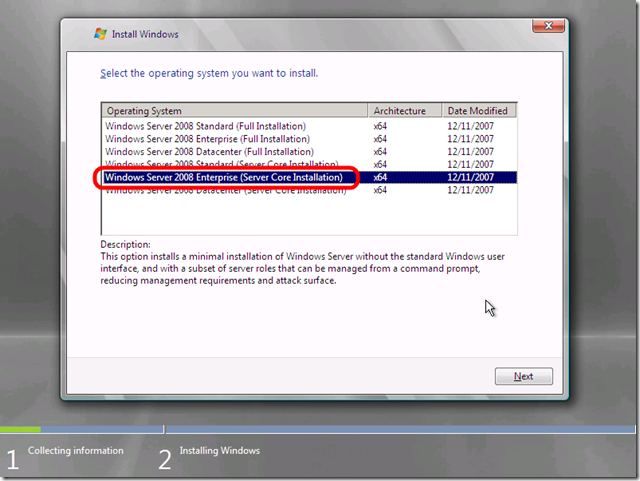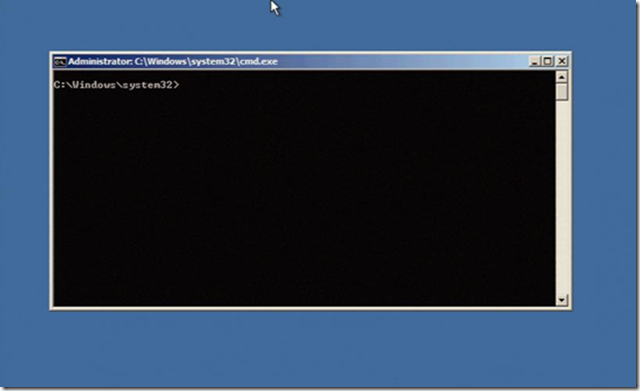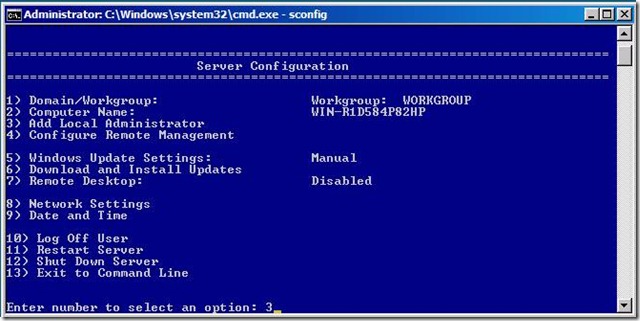SCONFIG and Server 2008 R2 Core
The Windows Virtualization Team Blog posted an overview of SCONFIG, a new tool for the implementation and management of Server Core. If you have attended any of the TechNet tour events I have spoken at, you will remember that I have talked of Server Core with Hyper-V and the free Hyper-V Server as options for SMB and Enterprise customers to virtualize with. Here is overview of the current and R2 methods as outlined by the Windows Virtualization team.
Windows Server 2008 R1: Core Deployment
In Windows Server 2008, we introduced the ability to deploy Windows Server in a core deployment. Server Core is a minimal server installation option which provides a low-maintenance server environment with limited functionality. Just to be clear, Server Core isn't a SKU. You don't buy "Server Core" it's simply a deployment option presented during Windows Server Setup. For example, here's a screen shot during Windows Server Setup, notice that there are options for Full Installations and Server Core Installations.
The benefits are smaller attack surface, a reduction in patches and reduction of server reboots. If you compare the number of reboots between running a server running Windows Server 2008 core deployment versus Windows Server 2008 a full installation, there's a substantial reduction in the number of reboots which, in turn, helps reduce management costs.
While customers like the idea of core installations, the fact that a server core deployment is a command-line interface (CLI) only (no GUI, no Start Menu, etc) with a very differently deployment mechanism introduces a challenging learning curve for those considering core deployments. For those of you who've never seen a Windows Server 2008 server core deployment it looks like this:
Pretty spartan.
As you can see, there's no Start Menu. It's all command-line all the time. For enterprise customers, this isn't a big deal because very often they deploy Windows Server in an automated fashion. However, for small and mid-sized customers a command-line only interface can make some of the most rudimentary tasks a challenge. For example, here are the commands to rename your computer and then join a domain via a Windows Server 2008 core deployment.
- Rename your computer: netdom renamecomputer %computername% /newname:<new_computername>
- Domain join: netdom join %computername% /domain:<domain> /userd:<username> /passwordd:*
Not the easiest thing to remember. We knew we could do better.
Improving Usability
While Windows Server 2008 R1 was in development, a few of us were quietly working on the Hyper-V Server 2008 standalone SKU which also uses a CLI. We spent time working on improving the server configuration experience with an easy to use CLI called HVCONFIG. Within hours of our first private releases of Hyper-V Server 2008 to testers, we received email asking/begging/pleading/cajoling/offering bribes for a similar tool for Windows Server as well.
Happy to oblige.
Introducing SCONFIG for Windows Server 2008 R2 Core Deployments
We are pleased to announce that in Windows Server 2008 R2, there's an easy to use CLI, SCONFIG. SCONFIG dramatically eases server configuration for Windows Server 2008 R2 core deployments. With SCONFIG, you can easily set your system up, get it on the network so you can easily manage the server remotely.
- Rename your computer? Press 2 and you will be prompted to type in the computer name.
- Domain join? Press 1 and you'll be prompted for name & password.
Simple and fast.
With SCONFIG you can easily have a Windows Server 2008 R2 Server Core deployment setup in minutes. I should also mention that SCONFIG is also localized in almost 20 languages.
Tasks include:
- Domain join
- Rename Computer
- Configure Remote (Enable management via Server Manager, & PowerShell including properly configuring the firewall.)
- Configuring Windows Update
- Enabling Remote Desktop (in case you want to login remotely.)
- Configuring Networking (static vs. DHCP and for multiple NICs)
All you have to do is type sconfig at the command line.
Great! Now What?
Remember, the goal with a server core deployment is to get the server on the network so you can manage it remotely. With SCONFIG this is a snap. Now from another system you can enable roles, run PowerShell scripts, manage it using System Center, manage it using Server Manager from another server running Windows Server 2008 R2, or manage it using the free Remote System Administration Tools (RSAT) for Windows 7.
cheers
| Share this post : |  Facebook it! Facebook it! |