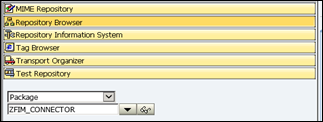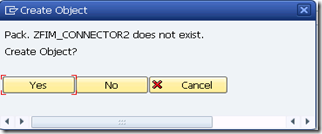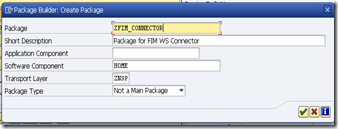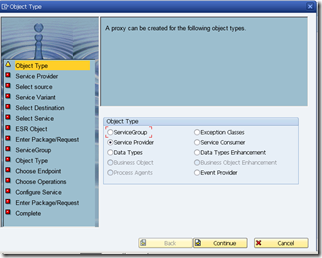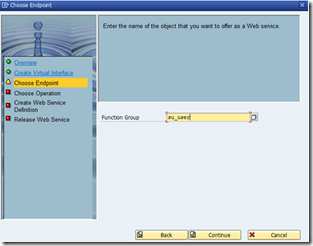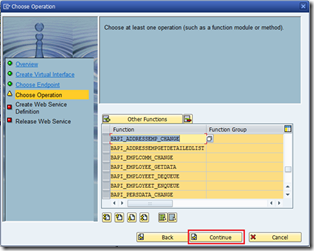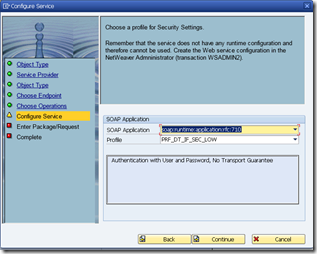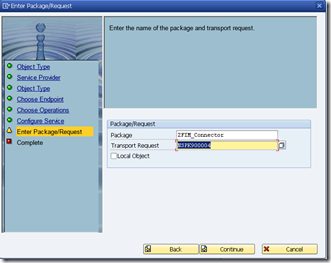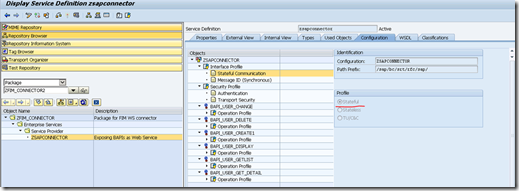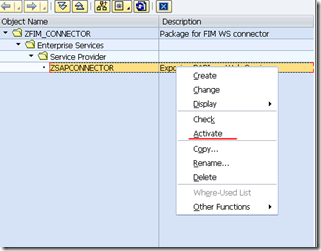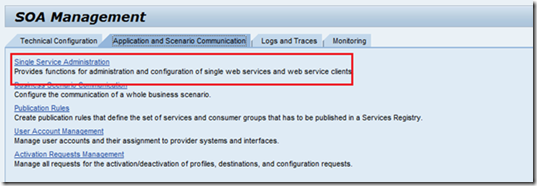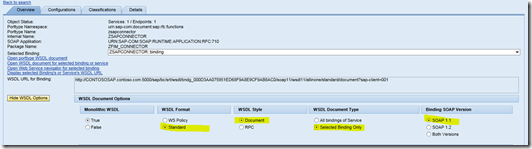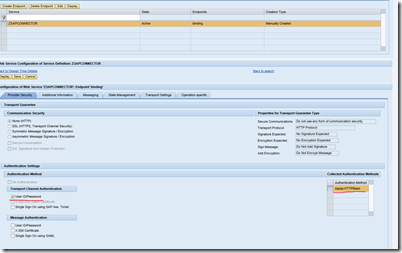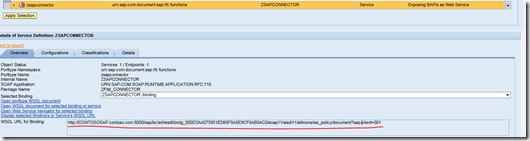How to Create a Web Service Connector for SAP in FIM/MIM(Part 1)
In this blog, I am going to work through the steps to create a web service connector which connects with sap ECC6.0
Before creating a web service management agent in the FIM synchronization, exposing a web service from SAP side which allows the connector to retrieve the data is required. Next, i will demo how to generate a web service based on the built-in interface. However, in real project you need cooperate with SAP engineer on designing the interface.
1. Login to the SAP system and type the transaction code "SE80" which brings up the object navigator.
2. Browser to the and type the package name
3. Enter and select "yes" to choose the creation.
4. Fill in the information as below and click OK. It will prompt for a transport request. Save it a transport request.
5. After successful creation of the package, right click on the package name and choose Create—>enterprise service 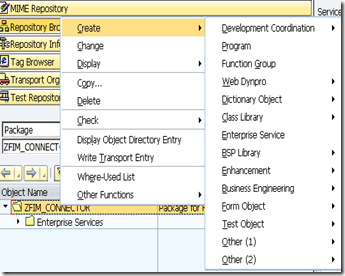
7. Choose “Existing ABAP Objects(Inside Out)” 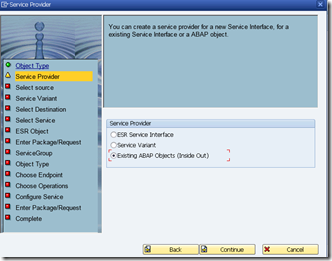
8. Name the service and choose “Function Group” 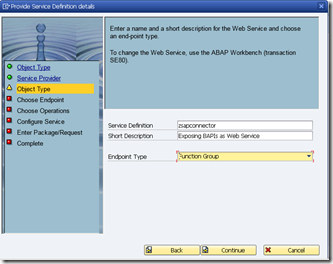
9. Type “SU_USER” in the endpoint
10. Select Functions you want exposure (for demo purpose, only BAPI_USER_GETLIST is required here)
11. Choose the default SOAP Application as below.
12. Specify the package name and its transport request and click “continue”
13. Click complete.Once the web service is created successfully under the package. Select “configuration” tab and modify the profiler to “Stateful”
14. Finally choose the web service and right click “Activate”
Then we need add an endpoint binding for the web service.
1. Open the Transaction SOAMANAGER. Select “Single Service administration” under Application and Scenario Communication tab.
2. Provider the WebService created in above step and “apply selection”
3. Make sure you have below configuration selected.
4. Click “Create Endpoint” under configuration tab, make sure “userID/Password” is selected as authentication method.
So far we’ve completed the configuration of sap web service which allows the web service connector to consume. The highlight URL is web service address which we need for the web service config.