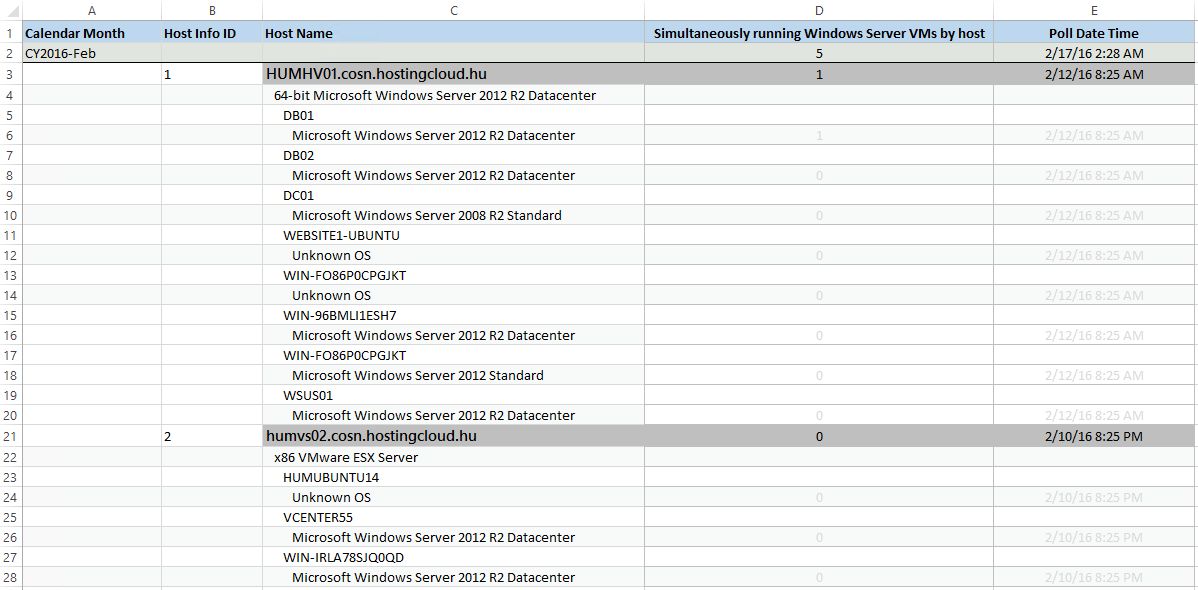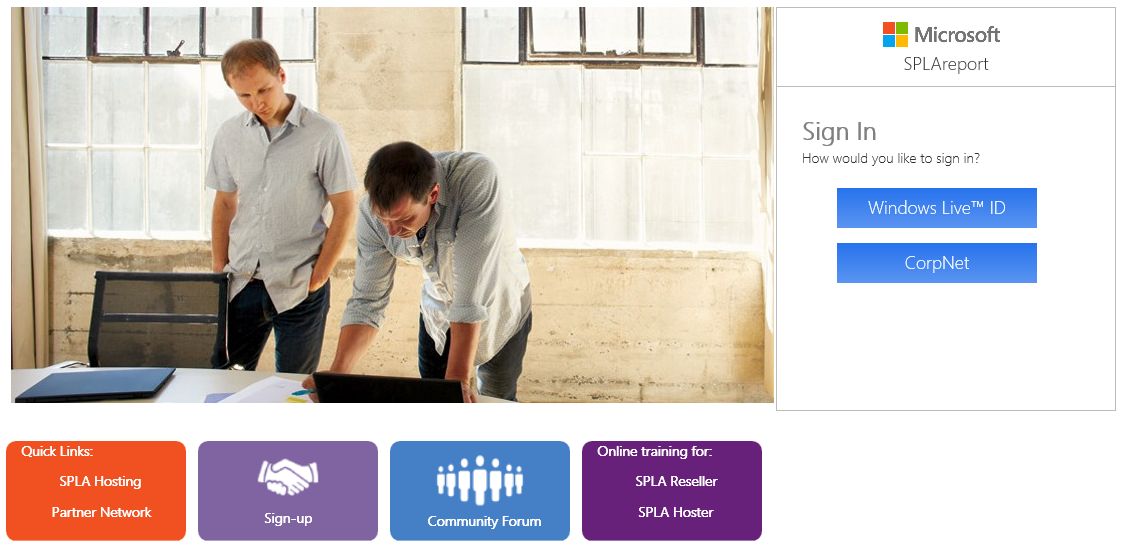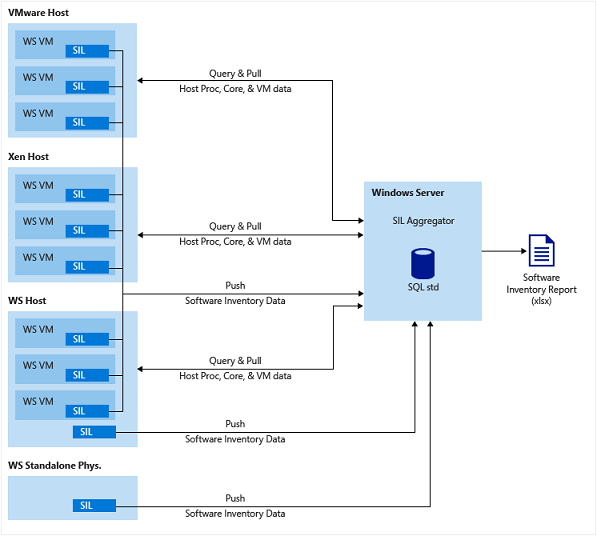SPLA Reporting - Introduction
This post is a part of a series about SPLA Reporting.
Part 1 - SPLA Reporting - Introduction (this post)
Part 2 - Installing SILA
Part 3 - Adding virtualization hosts to SILA
Part 4 - Configuring SIL
Part 5 - Creating and submitting inventory report
Reporting of SPLA licenses usually was a challenge for big service providers. Some service providers collect the list of needed SPLA licenses manually every month, others use 3rd-party tools like Odin Service Automation to automate this task. But recently Microsoft launched an early adoption program of a set of tools, which automate and simplify SPLA reporting. There is no official name of this toolkit, so I will call it SPLA Reporting. It consists of 3 components:
1. Software Inventory Logging (SIL) - component of Windows Server, that collects information about OS edition, server hardware and installed software to a single file, and sends it an aggregator periodically. SIL was added to Windows Server 2012 R2 with November 2014 update rollup, so most likely you already have it. Also SIL is available for install on Windows Server 2008 R2 SP1 and Windows Server 2012 nonR2.
2. Software Inventory Logging Aggregator (SILA) - special software, that must be installed on Windows Server 2012 R2 machine in service provider environment. SILA does two jobs. First of all, it queries Hyper-V, vSphere, KVM and Xen hosts and pulls information about their hardware configuration (number of CPUs, Cores, RAM etc). Also it collects SIL information from other servers and adds it information from to the database. After that, all inventory information is used to create a report (Excel spreadsheet).
3. SPLAReport - portal on Microsoft servers, that is used to convert inventory data (OS versions, number of CPUs, Cores etc) to a list of SPLA SKUs. It uses an internal logic, based on SPUR - rules of Microsoft products licensing in service provider environments. You must upload SILA report every month to SPLAReport portal, add end customer enrollment number if needed, specify licenses, which are used under License Mobility rights etc. Final version of the SPLA SKU list is being send to your SPLA Reseller (SPLAR) after you submit the specification.
What you need to know about this solution:
- SILA collects data regarding Windows Server, SQL Server and System Center licenses only. Other Microsoft products like Exchange, SharePoint etc. must be reported to your SPLA Reseller manually.
- SILA works with Hyper-V, vSphere, KVM, Xen and Citrix XenServer virtualization hosts.
- To create a complete inventory report, you must add all virtualized hosts to SILA and configure SIL on all Windows Server guest VMs and non-virtualized servers. Otherwise you'll need to add this information to the report manually.
- No information is being sent to Microsoft. SIL or SILA don't send any information outside your organization. SPLAReport sends information directly to SPLAR.
- SIL uses certificate-based authentication on SILA. All the traffic between SIL and SILA is encrypted by SSL.
- SILA is available as a free download, anybody can install it. Currently you need to request SPLAReport access via your representative in Microsoft hosting team, general admission will start in May 2016.
- It is only about Microsoft products. So Linux, Oracle, IBM are absolutely parallel to SPLA Reporting.
- Windows Server 2008 nonR2 and earlier versions are not supported.
Here is a good explanation of data flows between SIL and SILA:
At the high level, usual SPLA Reporting deployment will look like this:
- Request your representative in Microsoft hosting team to create you an account on SPLAReport portal. You need to provide your Microsoft ID (that will be used to login) and your SPLAR contact information.
- Install and configure SILA on a VM in your environment.
- Add all available virtualization hosts to SILA.
- Modify VM templates with Windows Sever - enable and configure SIL.
- Configure SIL on the already created VMs with Windows Server.
- Configure SIL on non-virtualized Windows Server.
- Create a report on SILA server and upload it to SPLAReport portal.
I will explain these steps in details in my next blog posts. Stay tuned!
This post is a part of a series about SPLA Reporting.
Part 1 - SPLA Reporting - Introduction (this post)
Part 2 - Installing SILA
Part 3 - Adding virtualization hosts to SILA
Part 4 - Configuring SIL
Part 5 - Creating and submitting inventory report