Six handy keyboard shortcuts for Windows 7
Give hardworking mice the rest they deserve!
Just about every Windows user develops a favorite set of timesaving keyboard shortcuts—but you may be a holdout. And, no, there's no requirement to give two 10-minute breaks per 8-hour shift to your mouse. But consider what you might do with the time you save using just these six shortcuts:
 + Spacebar: Preview the desktop. Hit these two keys and you get the same result as hovering over or clicking on the Show Desktop button way over at the end of the Taskbar. Without interrupting your keyboard work to reach for the mouse, you can quickly check the status of a gadget or the spelling of a desktop-resident icon or folder.
+ Spacebar: Preview the desktop. Hit these two keys and you get the same result as hovering over or clicking on the Show Desktop button way over at the end of the Taskbar. Without interrupting your keyboard work to reach for the mouse, you can quickly check the status of a gadget or the spelling of a desktop-resident icon or folder.
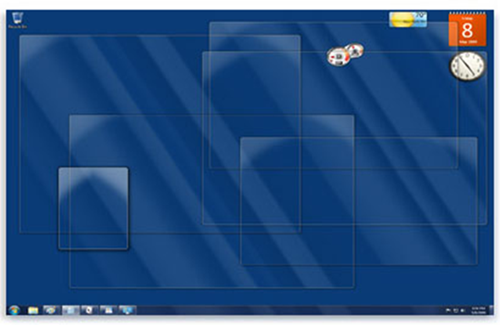
F1: I need an assist! Ever find yourself resisting an impulse to ask for help? It usually saves time, but the laws of inertia may prevent you from grabbing the mouse and scanning for a help icon or menu. Make friends with F1: If you're on the desktop and can't remember what to do next, F1 will get you Windows Help and Support. Using Internet Explorer or an Office application? The right help tool appears instantly. This applies to most other apps too. Go ahead, ask for help! You never know, you might learn something.
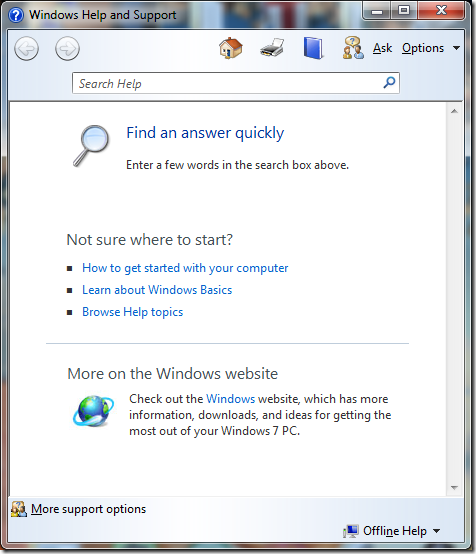
Shift + Delete: The short, sweet farewell. Sometimes you just know it's over. You want to say "so long" (to a document or folder or file)—but we all know how painful long goodbyes can be. Save yourself the heartache with this pair of keys, which team up to delete a file from your system without an intermediate trip to the Recycle bin.
F2: When file names go stale. Documents evolve, and sometimes they need to take on a new name. I used to try timing the clicks on a file name on my desktop or in the Explorer window, but using F2 is more efficient. I just highlight the item, hit F2 and type the new name.
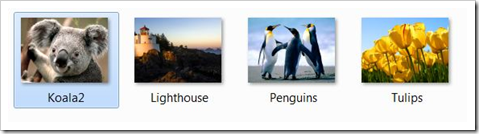
Shift + CD: Shhhhhh! A few Springsteen songs may be great for breaking up a workday, but what if the real boss comes 'round the corner? Or maybe you just don't want to make noise right now. Either way, you can still insert a CD in your drive—just hold down the shift key while doing so. The CD will become one with your system, but it won't start playing until you tell it to.
F3: Turbo search window. Sometimes you want the full Search window, with its handy left-side index, to help you find a file or folder. Instead of using the Start menu search box to get there, just press F3 from the desktop. Behold, the search window awaits:
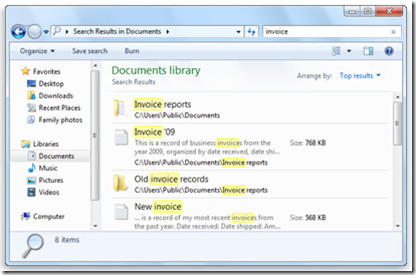
So—what will you do with all the time you save? My suggestion? Learn some more short cuts! Pick your favorites from this list.
Jeff