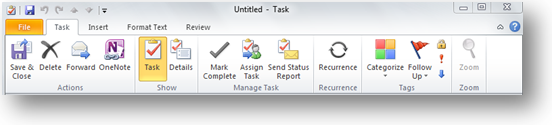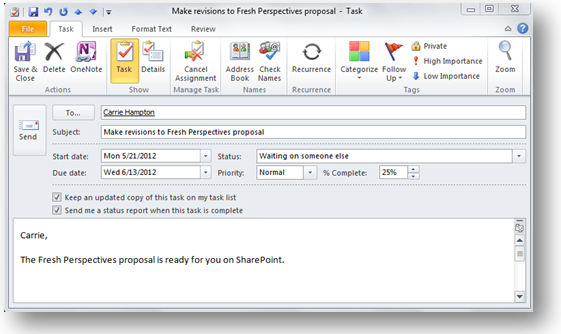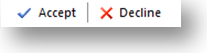No More “Who’s Doing What?” with Assigned Tasks
Working as a team means dividing up the work. Clearly dividing project tasks and assigning roles is essential to making sure everything gets done. Everybody hates that awkward silence when you realize you all thought someone else was supposed to do a particular task.
You can use Tasks in Outlook to assign action items not only to yourself but also to others. Assigning tasks keeps everyone on the same page about who’s doing what, alerts absent team members who might otherwise lose their assignments in the sea of notes, and allows the project manager to track the project’s progress as people update their assignment status.
To assign a task:
- In Task view, click New Task.
- Fill in the task details.
- On the Task tab in the Manage Task group, click Assign Task.
- Insert any message you want to send with the task.
- Click Send.
When you’re on the receiving end of an assigned task, you receive an e-mail message with the task details. You can use buttons right in the e-mail message to Accept or Decline the task. Once you click Accept, you can edit your response before sending it. The item appears in your task list, and you can update your task items as usual.