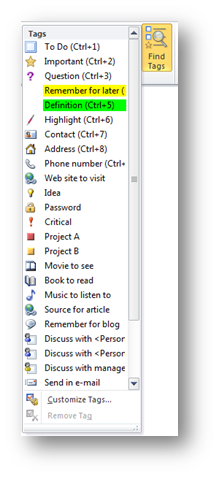Tagging in OneNote
OneNote is the quintessential notepad because you can use it just like you would a pad of handwritten notes, but it’s much more powerful. For instance, when I take notes by hand, I draw stars next to notes I need to remember. Similarly, in OneNote, I can use predefined tags, or create my own, so I don’t have to change my note-taking method. But OneNote is even better than handwritten notes because it organizes my tags for me in the Tags Summary pane. I don’t have to search pages of notes to find that starred info!
To create a tag:
- Select the text you want to tag.
- Click the Home tab, and in the Tags group, select the type of tag you want to apply.
It’s that easy.
Need to note all the deadline dates you just discussed in your meeting? Mark them as critical. Want to explore a particular website when you have the time? Mark it with the “Website to Visit” tag. Create instant to-do lists, use stars to mark important info, highlight items to remember, and even create custom tags. And you don’t need to flip through all your notes to find your tagged items later—just use the Find Tags feature.
To find tags:
- Click the Home tab, and in the Tags group, click Find Tags.
- The Tags Summary pane opens. Use the different features to sort, find, and manage your tags.
With the ability to tag items electronically in OneNote, I might just retire my paper notepad for good!