Crowd control for your desktop: Managing multiple windows in Windows 7
It's not unusual—in fact, it's typical—for PC users to keep a number of windows open on the desktop. My neighbor, Joe (not his real name), discussed this very issue with me at last Saturday night's block party and barbecue.
At his job, I learned, Joe must frequently answer questions on both the whereabouts and the costs of parts that go into his company's products. Joe was telling me how he goes about it, and I was blown away by his highly skilled window handling. Here's what he advises:
Flip early, flip often. First, he says, learn to use Aero Flip 3D, perhaps the easiest and certainly the most entertaining way to navigate through a lot of open windows and find the one you want. Flipping through windows this way is especially helpful if you're familiar with the appearance of the windows you're working with. It's all managed easily with the Windows logo (![]() ) and tab keys (step-by-step instructions).
) and tab keys (step-by-step instructions).
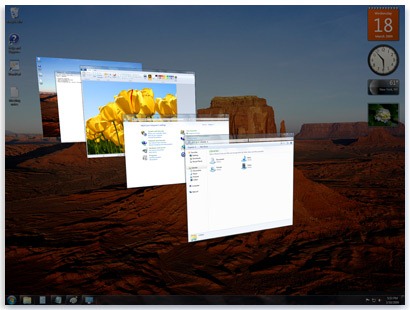
Aero Flip 3D
Skip the flip and try cycling. If flipping isn't your thing, the Alt and Tab keys are your friends. Hold the Alt key down and use Tab to cycle through all your open windows until you spot the one you want. You'll see thumbnails of the windows in a handsome dialog box, and if you pause a bit, the selected window will show up full-size in front of you. Release the Alt key to choose that window, or press Tab some more until you get to the window you want.

Switching windows with Alt+Tab
Boost on-the-job transparency. Need to check a gadget or scan your desktop for a folder or icon? Point to the Show Desktop button down there at the end of the taskbar, past the notification area (at you screen's bottom-right unless you've moved your taskbar somewhere else). Your windows go clear! They'll return to normal if you point elsewhere, or to minimize all the windows, go ahead click this button.
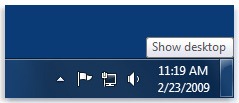
The Show desktop button sits at the far end of the taskbar
Put everything in its place. Keeping windows neatly arranged—or returning them to that state after jumbling them up—can save an enormous amount of time, and also provides a sense or organization and control that Joe swears makes him more productive.
Joe uses two Windows 7 features to achieve this advanced state. Snap helps him quickly resize and arrange open windows by dragging them to the screen's edge (details). And when he has lots of windows open, he sometimes right clicks an empty spot on the taskbar, prompting three window arrangement choices: Cascade windows, Show windows stacked and Show windows side by side. Ah, instant order.
Those block party-barbecues are fun, but chaotic (no known crowd-control measures appear to be in play). Fortunately, thanks to Joe, I know I can restore my sense of order and efficiency, on my PCs at least, with these decidedly helpful Windows 7 tools.
And, yes, Joe and I are the life of these block parties. Clearly.
Keith