Create a pull quote in Word
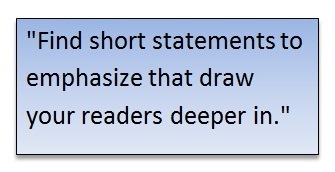 If your Word document looks like a wall of text and you have no pictures, tables, or diagrams to break up all of the gray, try adding some pull quotes. Find short statements to emphasize that will draw your readers deeper in to the document.
If your Word document looks like a wall of text and you have no pictures, tables, or diagrams to break up all of the gray, try adding some pull quotes. Find short statements to emphasize that will draw your readers deeper in to the document.
Once you have your quote in mind, go to the Insert tab and click the Text Box button:
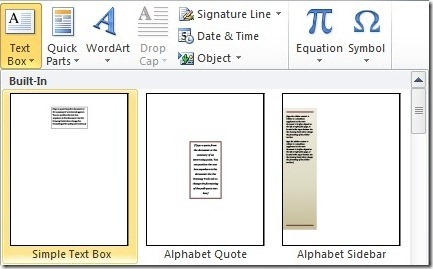
You can choose a premade quote style, or select the Simple Text Box and make it your own. Once the box has been created, right click it and select Format Shape:
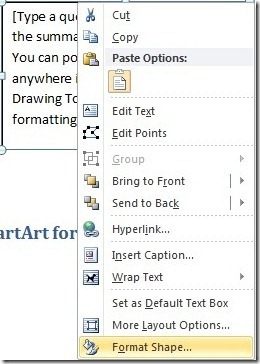
While you're adjusting the Line Color, Line Style, and perhaps adding a Shadow, you may also want to consider a Gradient fill:
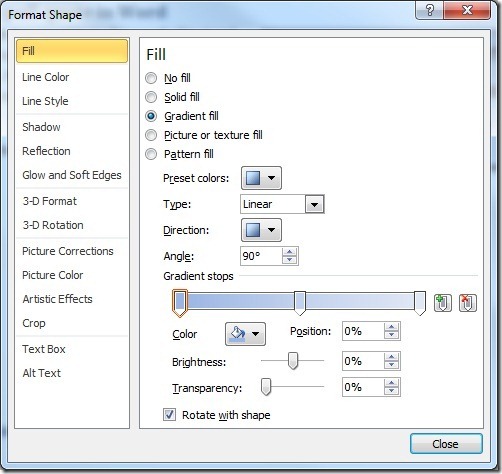
You'll want to select a larger font size for the text (probably 16-20 depending on the font and the length of the quote) and then right click the box again to choose Wrap Text to flow your body text squarely around it:
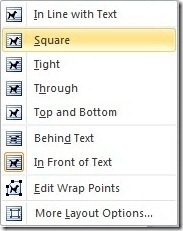
Once you have a pull quote style you like, just copy the box anywhere in the document that you need it and paste new text in. It's common practice to paraphrase or shorten the text from your document when making a concise and enticing quote, so don't be afraid to edit things down to make them more readable in the larger format.
Suzanne