Formula Watch - Working with DOLLARs
In most cases, you want to keep your dollar values in Excel as numbers so they can be used in math functions. But there may be cases where you want your dollars converted to text, say to concatenate them with other text strings. Just use the DOLLAR function:
=DOLLAR(B10,2)
This would take the value in cell B10 and convert it to a dollar amount rounded to the standard two decimal places:
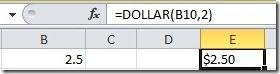
Another set of functions exist to work with dollar amounts, but they are mostly used by the financial services industry where dollar amounts are often converted to fractions. Here's how they work.
The DOLLARDE function converts fractional amounts to their decimal equivalents. An easy example (which you would normally solve in your head) is 2 1/2:
=DOLLARDE(2.1,2)
Enter the whole number and the numerator of the fraction as the first argument (2.1) and then the denominator (2) as the second. As expected, you get 2.5:
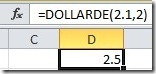
If that seems useless, that's only because it's a simple example. Try converting 79 3/8. Rather than try to solve it in your head or on paper, use:
=DOLLARDE(79.3,8)
To convert decimal numbers to fractions, there's DOLLARFR:
=DOLLARFR(2.5, 2)
This returns 2.1, which you can translate as 2 1/2 (the decimal number is the numerator for the denominator you selected in the second argument):
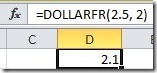
If you work with denominators greater than 10, be sure to use the second decimal place. For instance, 161 3/16 would be entered as:
=DOLLARDE(161.03,16)
If you used 161.3, that would be the same as 161 30/16 or 162.875 - the wrong answer.
Suzanne