Modify clip art for your presentations
If you use pictures in your Word documents and PowerPoint presentations, you probably hunt regularly for useful clip art on Office.com. But you don't have to stop there. Make the imagery your own by changing the colors and even removing unwanted elements.
First, make sure you use illustrations (not photographs). Go to the Insert tab and click the Clip Art button.
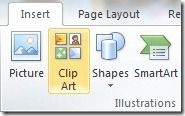
This brings up the Clip Art search panel. Be sure to select only Illustrations in the Results should be dropdown:
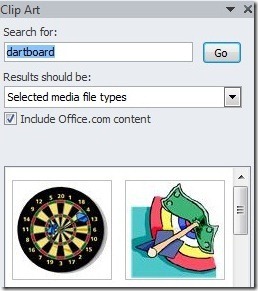
Once you've picked an image, select it, right click it, and choose Edit Picture:
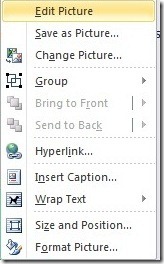
You may see a message like this (if so, click Yes):
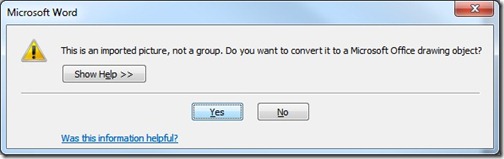
If your picture's various elements are grouped, right click and choose Ungroup so that individual parts of the illustration can be modified. Then select an element, right click, and choose Format Shape to change its Fill color:
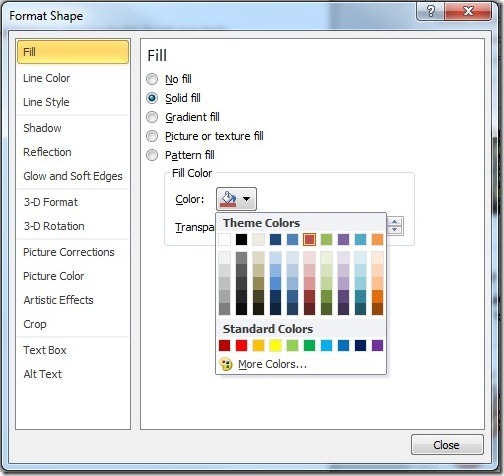
You can also move or delete elements if you like. Just click an element and drag it to a new spot, or press the Delete key to make it go away. Play around - you can always Undo if you make a change you don't like.
Suzanne