Automatically download images from trusted senders in Outlook 2010
When receiving HTML emails, you know doubt have noticed that Outlook 2010 blocks images by default, like so:
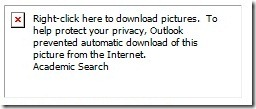
The reason is to protect you from identifying your account is active when opening messages from unscrupulous spammers, who will detect when you open the message and increase the assault on your mail account. Loading an image can be just as bad as clicking a link or replying to a questionable email: Don't do it!
But you probably don't want to have to right-click to view images from the senders you do trust, right? Instead of turning off this feature entirely and opening yourself up to increased risk, simply right click the header of a message from a sender you trust and choose Add Sender to Safe Senders List:
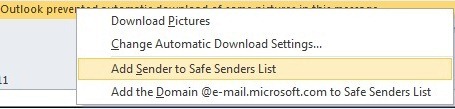
If you're very trusting of a source - a reputable company, for instance - you can add the entire domain to your Safe Senders. Just be sure to review the domain name closely to ensure it's from the site you intended to trust.
This method will work as long as you've selected the second checkbox in your Automatic Download Settings (which should be on by default):
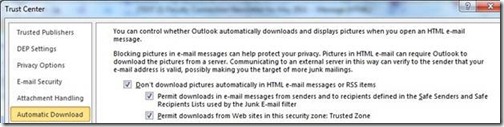
So if you'd rather right-click than take any risk, here's where you can disable automatic downloads for all senders. Just be sure to keep "Don't download pictures automatically..." checked!
Suzanne