Customize the Word grammar checker to match your style
Tired of the Microsoft Word grammar checker underlining mistakes that are actual part of your personal writing style or company style guide? Try tweaking the settings to reduce the green squiggles that indicate a grammar error.
In Word 2010, go to File, Options, Proofing and click the Settings button next to Writing Style:
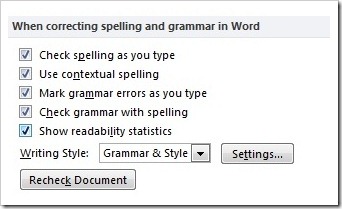
In Word 2007, you'll find it in Word Options, Proofing.
Right away, you can adjust the rule where style guides most commonly diverge, whether to include a comma before the last item in a series:
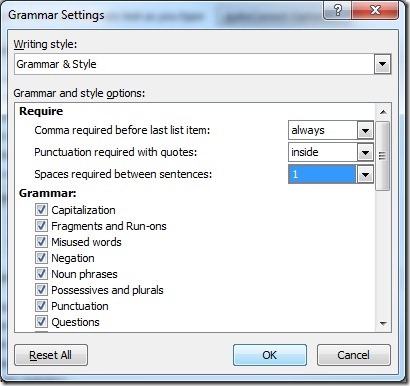
Hint: Punctuation should always go inside the quotes unless you're writing computer code. Also, two spaces between sentences is a carryover from typewriter days - but if that's the way the boss wants it, here's an easy way to enforce it. Likewise, if you frequently need to remove those extra spaces from coworkers' documents, you can select 1.
Take a quick pass through the remainder of these settings to teach Word how you write. You can uncheck boxes to tell Word to ignore Fragments and Run-ons, Passive sentences, Contractions, Cliches, Use of first person, Gender-specific words, Numbers, and even Sentences beginning with And, But, and Hopefully if they're rules you frequently break.
There, now you'll save a lot of time when you run grammar checks. And the green squiggles you do see will more often reflect a real problem you need to address.
Suzanne