Spell out page numbers in Word
If the default page numbering in Word doesn't give you what you want, you can further customize it using Field Codes. A great example is spelling out the numbers. It's a quick and easy change to make, if you know where to go.
First, turn on page numbering by going to the Insert tab and clicking Page Number. Now pick a placement and simple style:
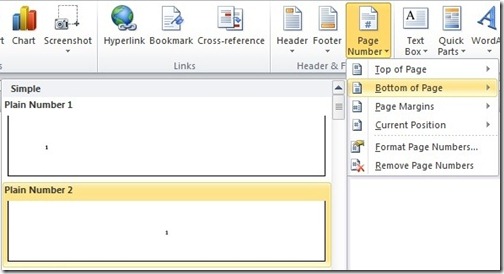
You'll be in Header/Footer edit mode. Right-click your page number and select Edit Field:
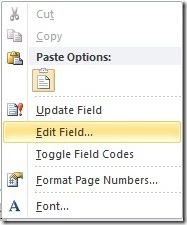
Here you'll see the default options (and all sorts of other fields you can play with). If one of these works for you, great! Otherwise, click the Field Codes button at bottom left:
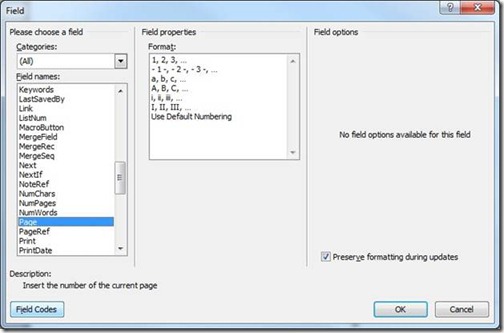
The PAGE field code should be prepopulated. Simply add this text after the word "PAGE" it to convert your page numerals to spelled-out word numbers:
\*CardText \*CAPS
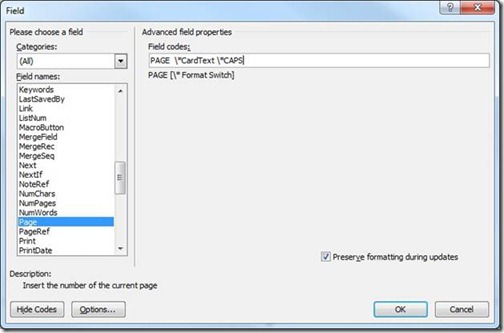
That's it. Click OK and you should have page numbers that look like this:
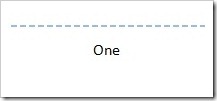
Now click Close Header and Footer and continue working on your document, pausing once in awhile perhaps to enjoy your new numbering style.

Suzanne