Formula Watch: COUNT your cells the easy way
If you want to get a quick count of your cells, you probably use the Excel status bar. But if you want to include the results in a report or summary, there's an even better way: the COUNT function.
There are all sorts of applications for this. You can use it to count how many records are in a spreadsheet, total sales that exceed a certain threshold, or even the number of articles you have left to finish writing.
For most counts, you'll want to use COUNTA, like so:
=COUNTA(A2:A190)
This counts all cells in use, including text strings and number values. If you want to exclude any text strings in a range and only count cells with numbers, use COUNT instead:
=COUNT(A2:A190)
If you want to count empty cells, there's a function for that too:
=COUNTBLANK(A2:A190)
Now here's a really useful one. COUNTIF lets you set a condition. For instance, I keep track of which articles I have complete for this blog by marking them with a "Y" and incomplete articles with an "N.". It's easy to write a function to keep track of just the cells with "N" in them:
=COUNTIF(D2:D190, "=N")
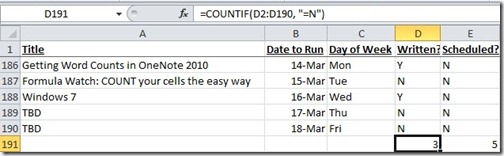
You can use a COUNTIF function to track numbers too. You could replace the "=N" in that function with ">1000" to only count the number of cells with values exceeding $1000.
Suzanne