Adjust the background on your PowerPoint presentation
If you've ever wanted to pick a theme in PowerPoint but didn't care for its gaudy background, this tip is for you.
There's a very quick way to turn off the background in both PowerPoint 2007 and PowerPoint 2010. On the Design tab, select the theme that has the fonts and layout you want to start with:
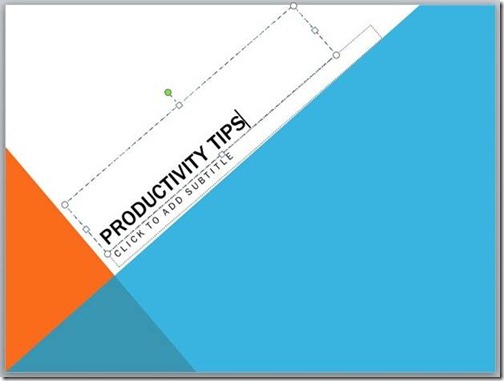
Now simply check Hide Background Graphics on the far right of the toolbar:
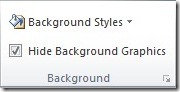
Now, you probably don't want a plain white background:
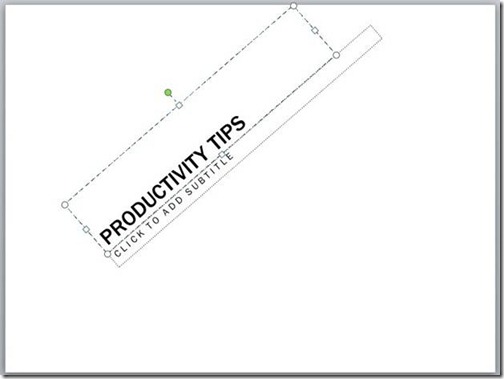
If that's the case, click Background Styles and either select a preset background or click Format Background:
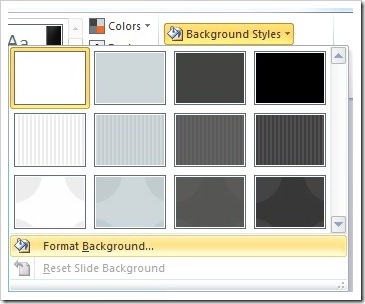
This opens up a wide range of options, from simple fills to patterns and custom images. Adjust the Transparency and Picture Color to make your text readable against the background, and try Artistic Effects to see if they improve your design:
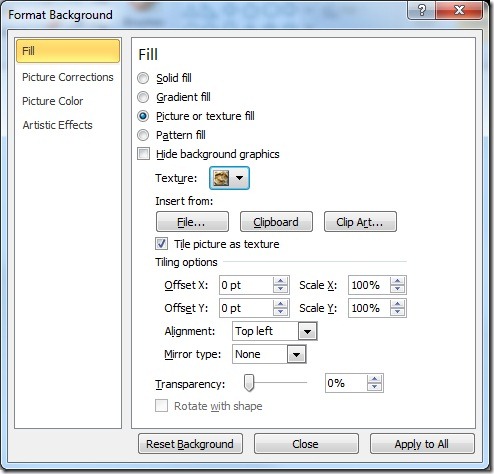
Once you're happy with your theme, visit the Slide Master on the View tab. Click Themes and select Save Current Theme:
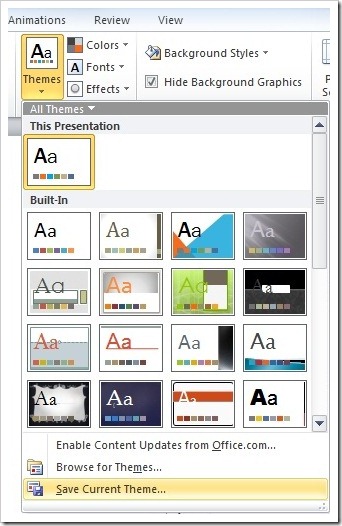
The Slide Master view also offers you a lot of power over your presentation. It's the place to go if you want to delete the old background elements and start over, or make universal changes to your presentation.
Suzanne