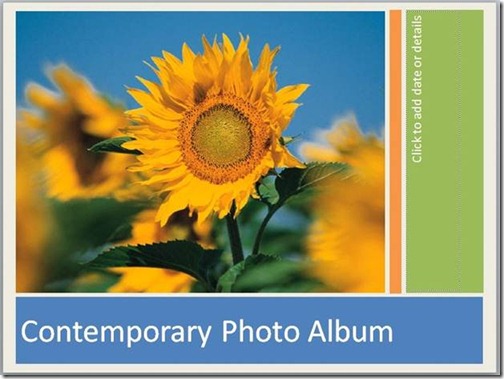Casual Friday: Using PowerPoint as a picture library
Most people think of PowerPoint as just a presentation tool, but it makes a great picture library as well. You can paste images into it and include all sorts of notes about when and how the pictures were taken or created, add the names of the people in the photos, and document details about the event or occasion.
Simply create a new slide deck for each category of images you want to collect. You can just paste them in, or get fancy and generate some special effects to improve their display. For ideas, try this Contemporary Photo Album template:
Here's one example from that template that illustrates how you can quickly enhance the presentation of a photo:

Right click your image, select Format Picture, and look at the various picture options that have been selected to see how it was done.
The photo-style border is a solid white line:
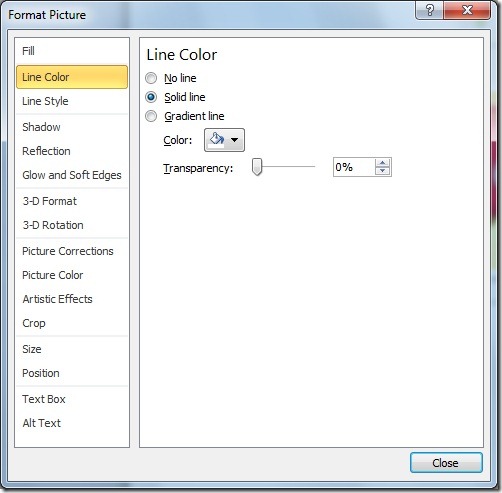
Finish the border with an 8 pt Width, Square cap and Miter join:
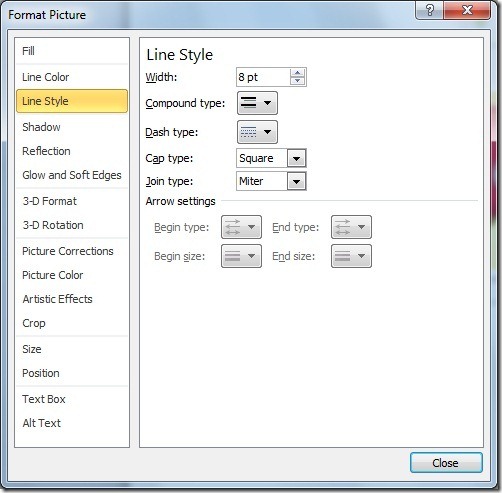
For added impact, play with 3-D Rotation:
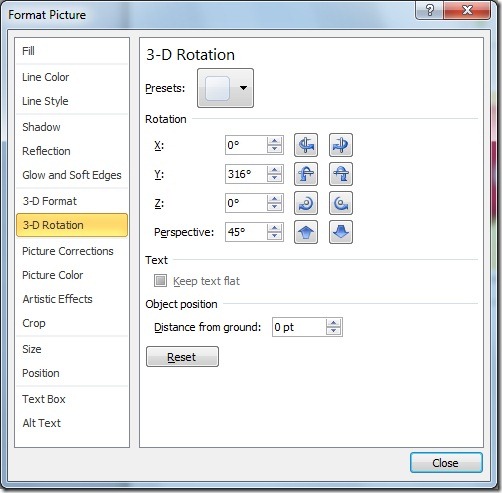
And add a Shadow for depth:
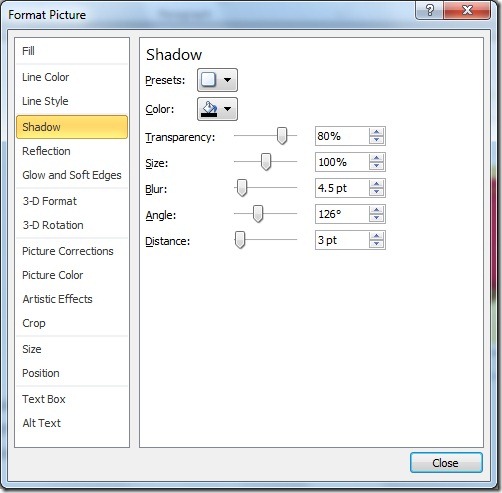
Once you have a format you like, it's easy to re-use. Just make a copy and paste the duplicate picture where you want it, right click it, and select Change Picture to import a new image:
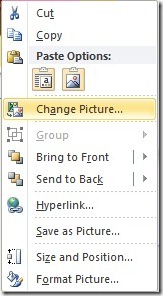
Just browse to where your photo is stored. It will load and be displayed using all of your existing picture options.
Suzanne