Link your PowerPoint presentations to improve flow
You know that awkward pause during team presentations when one team member hands off to another, and there is much squabbling to bring up the correct presentation? That's because most people don't realize you can easily link slide decks to each other - as long as they're locked down at least a little in advance (always a good idea!).
Here's how to do it (this works in both PowerPoint 2007 and PowerPoint 2010):
First, make sure that all necessary slide presentation files are accessible from the same computer. As a best practice, you should save them to the hard drive or local flash drive so that there's little to no dependency on network access. This is just a good plan any time you make a presentation, so you reduce the number of things that could go wrong such as lack of a WiFi key or badly timed password expiration.
In the first slide deck, add a slide at the end that says "NEXT" or "SUZANNE" or "QUARTERLY TEAM RESULTS" or however you want to describe the presentation that follows. Select it, go to the Insert tab and click the Action button:
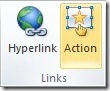
In the dialog box, on the Mouse Click tab select Hyperlink to and then pick Other PowerPoint Presentation:
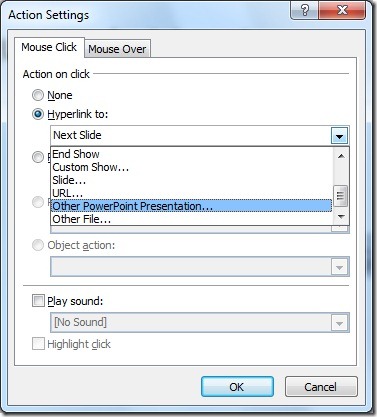
Now find the PowerPoint document you want to link to and click OK. Now you simply need to pick the specific slide you want to link to:
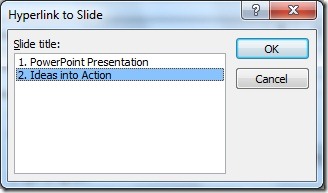
Click OK two more times and you're done:
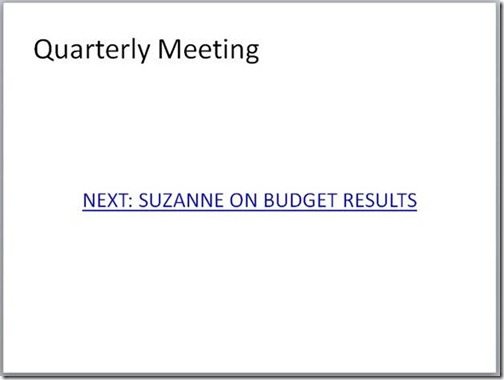
Chain together as many presentations as you need. You might even create index slides that link to all of the presentations so you can easily find the one you want if there are questions at the end that necessitate a trip back to a specific slide.
This is also a useful trick if you have slides that are portrait (vertically) oriented that you want to mix with the more standard landscape (horizontal) view. Since different presentation orientations can't co-exist in the same document, you can simply link them as separate files to fluidly switch from one to the next in whatever order makes sense for your presentation.
Suzanne