Add impact to your Word documents with Text Effects
Have you ever noticed that glowing  button on your ribbon in Word 2010?
button on your ribbon in Word 2010?
It’s the gateway to a number of Text Effects that you can use to dress up your documents:
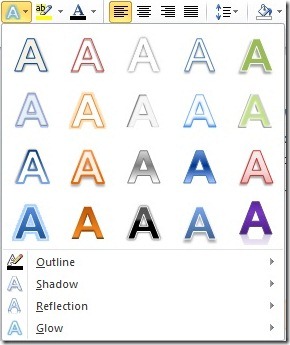
Let’s say you’re making a flier for the company picnic. A nice bright sunny theme might brighten things up! Select a suitable style (like the outlined blue one above), adjust the font color and play with the Glow color and size until you get a suitable amount of sunniness without impacting legibility:
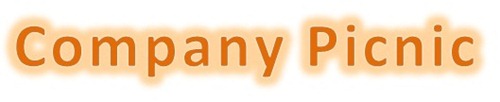
Later, you might be creating a business proposal. Do you want your illustrations to stand out more? Try using a text effect with a bold gradient fill and then add a reflection (just make sure it’s large enough to be clearly readable).

If you’re looking for more pre-built effects in Word 2010, or you’re using Word 2007, look on the Insert tab for the WordArt button.
Office 2007 WordArt:
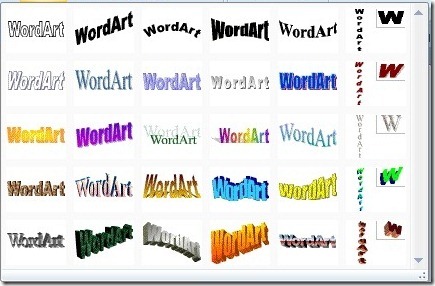
Office 2010 WordArt:
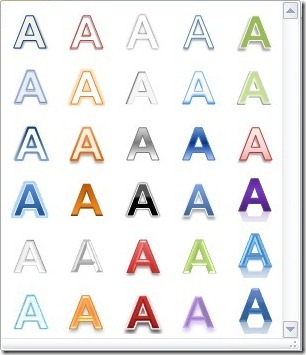
Just remember the cardinal rule of design and don’t overdo it. Pick just one or two effects that work with your document content and audience.
Suzanne