Dress up your Excel documents with headings
Excel can be used for just about anything—lists, charts, tables, and more—but if you plan on printing or sharing your masterpiece, you’re going to want to dress it up and label things for others. Neatness counts!
One of the quickest ways to improve any Excel document is to add a heading across the top and any groupings of rows with the Merge & Center command.
Here’s an example. Let’s say I have a price sheet on my computer that I want to share with my boss. I’ll insert a row above the sheet and then type my label “Worldwide Price Sheet” in the first cell (A1):
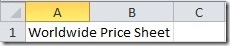
Now, with one click on the Merge & Center button:
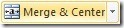
I get a nice clean heading:
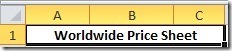
Now let’s say I want to label the different products by locale. I can add a column and then enter the labels to the left of the Item list:
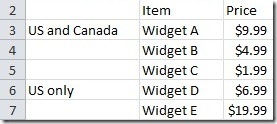
I’ll select the cells I want to merge here, click Merge & Center again and then top align them:

There, that’s better – but a little hard on the eyes:
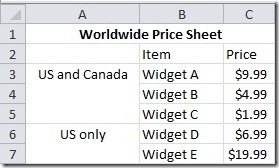
There’s a quick fix. I can select all of the cells in the table, right click and choose Format Cells. Now go to the Border tab and click both the Outline and Inside buttons. Now click OK:
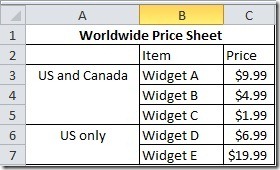
If you look at the dropdown list under Merge & Center, you’ll find a number of handy alternatives including the option to Unmerge any selected cells that were previously merged.
Suzanne