Writing a good Out of Office message (and how to set it)
When you're on vacation or holiday, it's wise to set an Out of Office message (abbreviated as OOF). Here are some tips to writing a good one:
- Provide the dates that you are unavailable. If it's only a partial day, provide the time you expect to be back on mail.
- Describe whether you will have limited or no access to mail during your absence and provide the time or date that you expect to respond.
- Offer the email or phone number for someone who can help with emergencies during your absence. Then make sure you tell that person in advance that you are sending people to them and provide any necessary hand offs! (And, if you're going someplace exotic or at least nicer than that person's cubicle, be sure to bring back a trinket or treat for them as a "thank you.")
Now, to set it, go into Outlook 2010 and click the File tab, choose your Exchange account (if it's not already selected), and then click the Automatic Replies button:
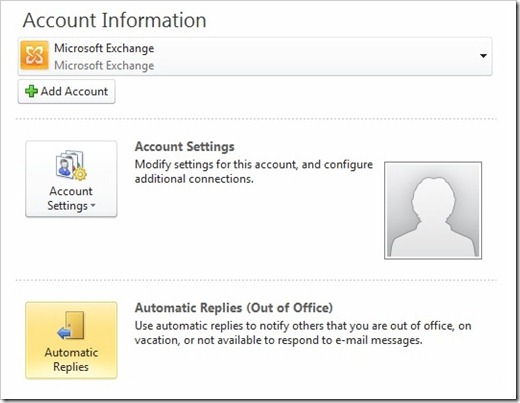
In Outlook 2007, look for the Out of Office Assistant in the Tools menu.
In the Automatic Replies dialog (or Out of Office Assistant), select I am currently Out of the Office and enter your message:
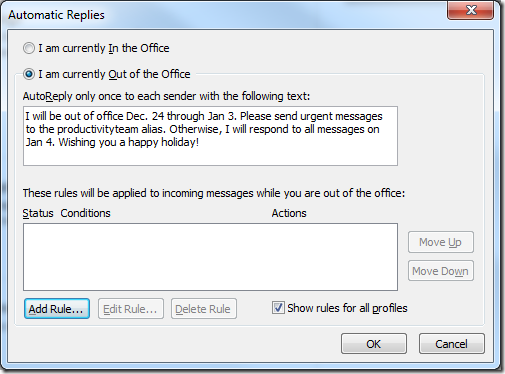
It's possible, if you're in a large organization, your Automatic Replies dialog will have more options:
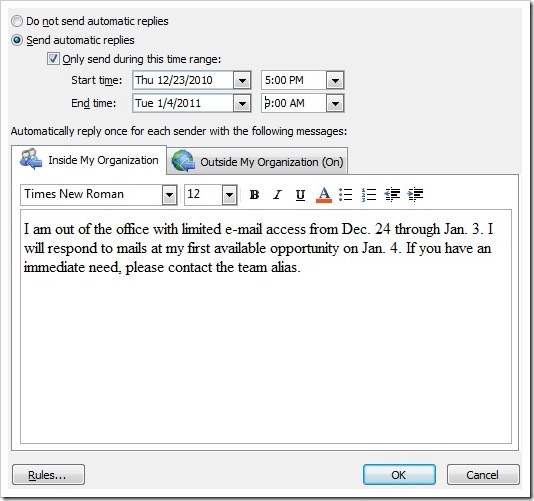
Here you can set the start and end dates and times for your OOF and whether people outside of your organization receive automatic replies. Further, you can customize replies so that people outside of your organization don't get, say, your VP's cell phone number or other sensitive details about your absence.
If you want to be sure that important mails are automatically forwarded to your private email or a coworker during your absence, you can create special rules to be applied only while your OOF is active:

When you get back to the office, be sure to promptly turn off your OOF message. In Outlook 2010, you'll see a bright reminder and a large, handy Turn off button:

Suzanne