Browser tabs: A faster, easier way to plan the office picnic
It's great to be having an office picnic... and really nice of you to volunteer to organize it. First, better find a venue—Bing will surely give you a fast head start.
Firing up Internet Explorer, you quickly identify five park-like locations that could work. But which is best? You'd better bring up sites on all five locations at once so you can easily compare them.
That's where tabbed browsing comes in. No need to open up five Internet Explorer windows—you can open up all five sites, each in its own tab, within a single browser window. Then you can go back and forth, effortlessly, by clicking on the tabs.
Soon, your head is swimming with factoids on picnic tables, playground facilities, and horseshoe pits. You've opened more sites in more tabs, exploring nearby attractions and parking options, and those ubiquitous Parks & Recreation policies. There's a lot in front of you, but to more easily find your way around, you can use Quick Tabs to choose your next move.
Hmmm, lunchtime approaches. This study could take days! Better save this group of tabs so you won't have to find all these sites again. Choose the Favorites menu or click the Favorites button, then Add Tabs to Favorites and give the group a name:
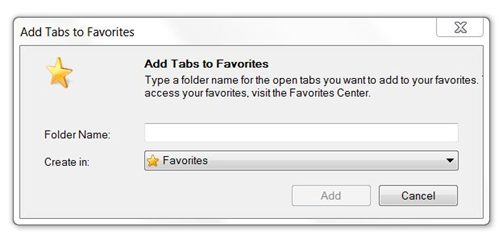
Tomorrow, after you've consulted with last year's picnic czar, you can pull up one or all of those tabs you saved in a jiffy (see how it's done). Or, you can simply click the New Tab button and choose Reopen Last Browsing Session—or select individually from the list of tabs you last closed yesterday. Review all the how-tos.
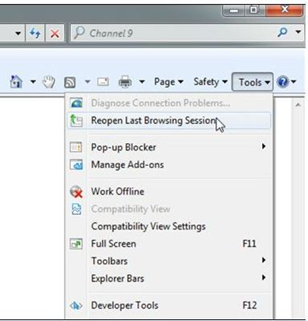
And the winner is...!
Late in the week, you wind up recommending the beach at the lake. In the research process, you learn how to use keyboard shortcuts when working with tabs... which may come in handy—because now you've got to find the caterer, the face-painting clown, and all the other picnic must-haves.
Who knew planning a picnic could be so much fun?
Jeff