Inserting dates in Word
There are a few handy techniques for inserting dates into Word 2007 and Word 2010, which not only save you from stopping to check your calendar but can even be refreshed if needed - say for a letter, or when keeping track of when a document was updated.
The quickest method for adding the current date is to go to the Insert tab and click Date & Time:
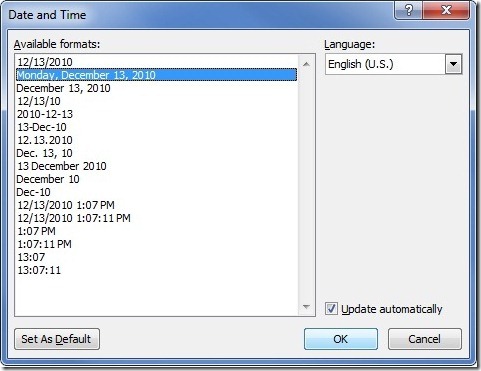
Checking Update Automatically is useful when creating templates for letters and such; this will create a field that updates to the current date (and time, if selected) each time you open the document. Or you can click it and select Update if you need to refresh it while the document is open:
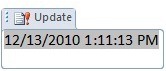
If you want to include the date the document was last changed, there’s a better method available. On the Insert tab, choose Quick Parts and select Field:
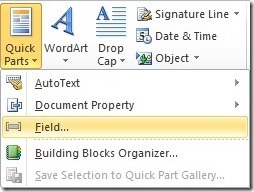
Now select SaveDate from the Field names and the date format you want:
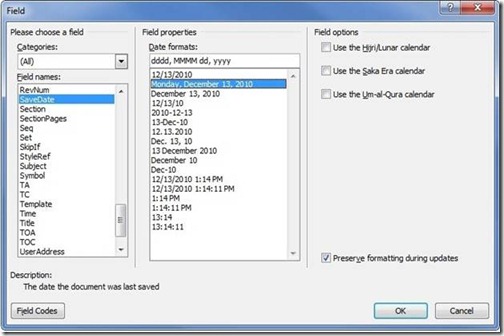
Click OK to insert the field and then label it any way you like:

Now, each time you open the document it will display the date it was last saved in a format you can easily print.
Suzanne