Using AutoCorrect with your own custom codes
You've no doubt had AutoCorrect save you from typographical errors, letting you know with its helpful red squiggle when it believes a word is spelled incorrectly. It may have even replaced obvious mistakes such as "claer" for "clear" while you were typing. But if all that AutoCorrect is doing is helping you avoid typing errors, you're not using it to the fullest.
Think about the phrases you use every day. If you write a lot of letters, do you have a standard opening or closing? Are there any boilerplate elements that don't change, or long words and phrases such as product names and features that are difficult to type over and over again?
Now go to File, Options, Proofing in any Office 2010 program (or in Office 2007, use the Office button to access Options):
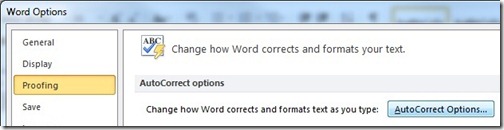
Now click the AutoCorrect Options button. Make sure Replace text as you type is checked and then enter a short, non-word abbreviation that you can remember and the text you want entered in its place on the right. For example, I've used "Sz" for "Suzanne" and "CFr" for our regular Productivity Hub blog feature "Casual Friday." I've even abbreviated "Productivity Hub blog" as "PHb" - that will sure save me some time!
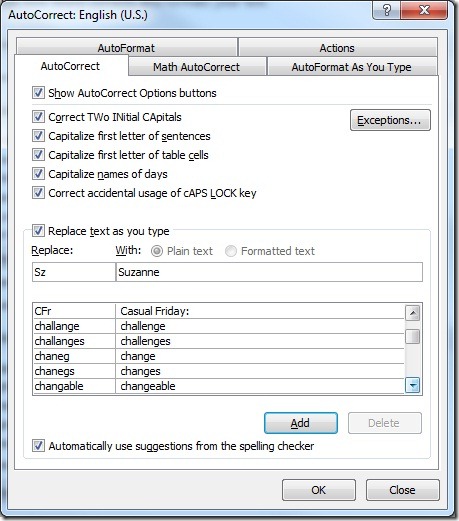
Click the Add button after each entry and then go into an Office application and type the abbreviation instead of the phrase - as soon as you hit a space, the Enter key, or grammar mark (quote or punctuation), the replacement text will appear.
The best part? You can enter AutoCorrect entries into any Office program and they'll be available in the others automatically.
Suzanne