Convert text slides into engaging SmartArt in PowerPoint
If your PowerPoint slides are packed with engaging ideas that no one reads because your audience gets lost in the sea of gray letters, there's a quick solution: Make them pop using SmartArt in PowerPoint 2007 and 2010.
First, select your bulleted text:
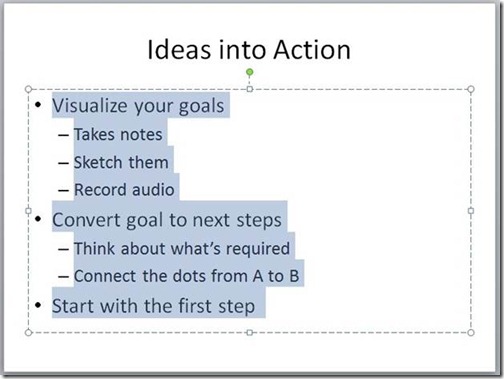
Now click the Convert to SmartArt button on the Home tab and pick a layout (you can select without clicking to see a preview until you find one that works with your concepts):
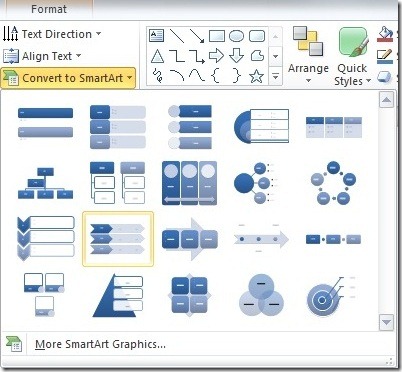
Now marvel at the transformation:
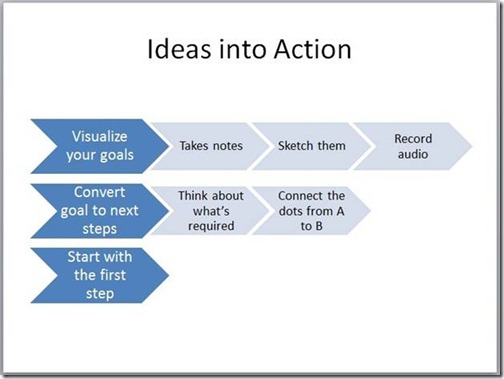
If you need to fine-tune the layout or colors, select your new SmartArt graphic and click the Design tab that appears under SmartArt Tools:

If you ever want to convert a SmartArt graphic back to its original form, go to this SmartArt Design tab and select Convert and then Convert to Text:
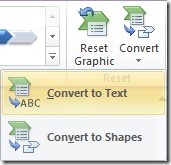
Suzanne