Recover and compare autosaves in Office 2010
If you've ever wished you could roll back or view an earlier draft of a work in progress, there is a tool in Office that can do just that: Manage Versions, accessible from the File tab in Office 2010:
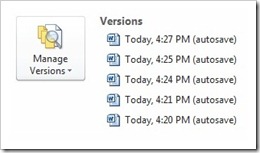
If you want to have more chances to catch content you might at some point need to recover, you can change the autosave frequency (though the default of 10 minutes should be a decent safety net for most). Just go to the File menu, click Options, select Save and enter whatever frequency you like in the Save AutoRecover information every __ minutes field:
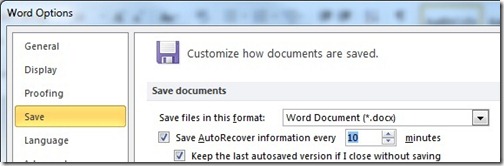
If you ever need to go back and check a prior version, go to the File tab and click the version you want to open to the right of the Manage Versions button. (Ignore the button itself unless you don't see what you're looking for; it simply opens the folder where any Unsaved files might live - but this is typically empty.)
When you open an autosave, you will see a yellow bar across the top, and if it's a Word document there will be a Compare button along with Restore:

If you click Compare, you'll see a view of the autosave alongside the current version, which allows you to recover old content if you need it:
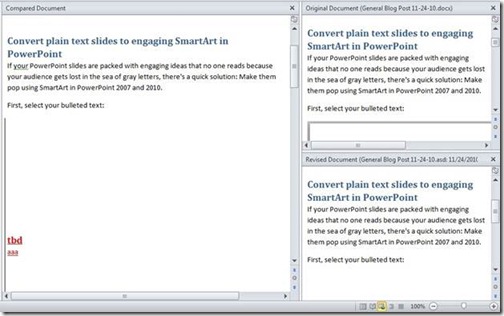
Once you no longer need the autosaved version, simply close its window: Your active document is separate from any autosaves and comparison views you open. To be clear, autosaves are typically deleted when you close a document - unless you check that box to keep your last autosave if you close without saving. So recover what you need right away, or it might not be there next time you look!
Other Office applications such as Excel and PowerPoint also support autosave management, just not the Compare feature.
Suzanne