Create an organizational chart
Managing your team's organizational chart is a simple task in Word, Excel, or PowerPoint. This tip works in both Office 2007 and Office 2010.
Pick the application where you want to create and store the chart and go to the Insert tab. Click SmartArt and then select the Hierarchy section:
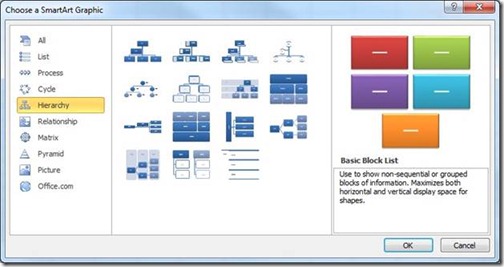
Pick the organizational chart style you prefer and click OK. Now you'll have a starter chart that looks something like this:
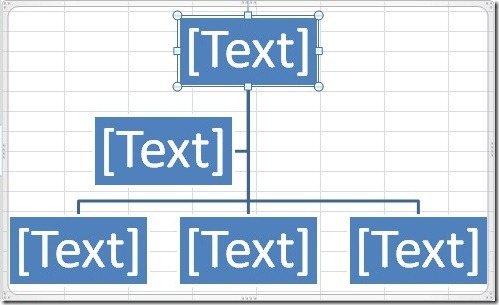
Click inside the various text boxes to type in employee names. Selected boxes can be moved up or down within a section and new ones added using the Add Shape button on the Design tab:
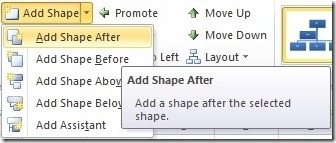
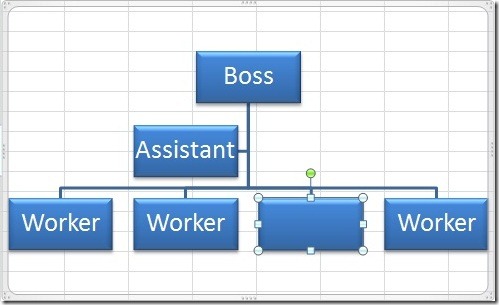
You can also quickly promote or demote a person in the hierarchy by moving their box to the appropriate place and selecting this command from the Design tab toolbar. With a little practice, you can quickly manipulate your group's organizational chart to match changing team structures.
If you want to export the finished chart as an image - say for posting on your intranet Web page - just copy and paste the full chart into a Word document using Picture under Paste Options and then right click the image and select Save as Picture. (Or, if you're working in PowerPoint, simply right click the chart and choose Save as Picture.)
Just be sure to keep the original in case you ever need to make changes.
Suzanne