Get started with Quick Steps in Outlook 2010
Quick Steps in Outlook 2010 can really save you time with customizable shortcuts that perform multiple steps for common Inbox tasks such as Reply & Delete. By default, you'll have a handful of Quick Steps:
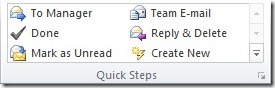
However, some Quick Steps such as To Manager (which forwards a mail to your boss) and Team E-mail (creates a new mail to your coworkers) need to be configured before they will work. Click the down arrow midway down on the right of the Quick Steps box to access Manage Quick Steps:
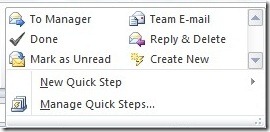
From here, you can edit existing Quick Steps, create new ones, duplicate them to make useful variations, and delete any you no longer need:
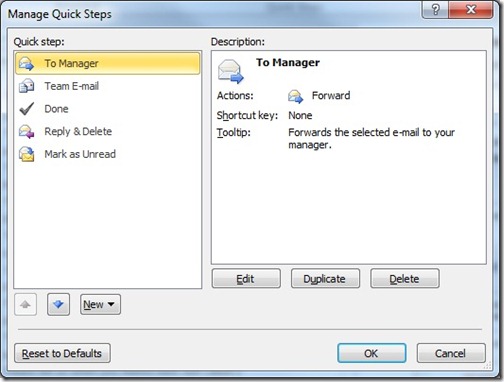
Select the Quick Step you want to modify and click Edit to, say, input your manager or team e-mail addresses, modify the Quick Step behavior, add/remove actions, and even assign a keyboard shortcut:
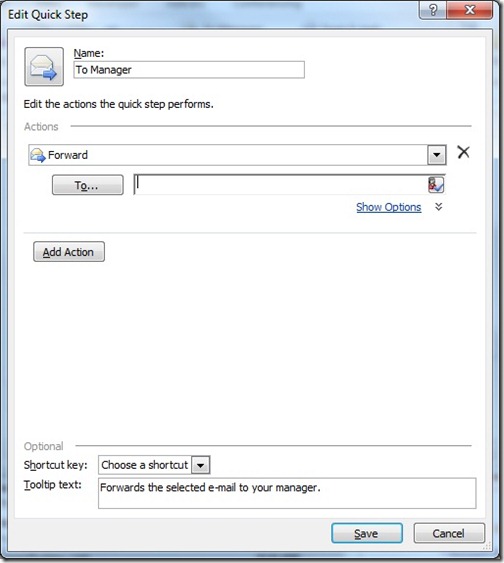
To create a new Quick Step, perhaps a button that marks any selected messages as unread, just choose Create New from the Quick Steps box and select the action you want:
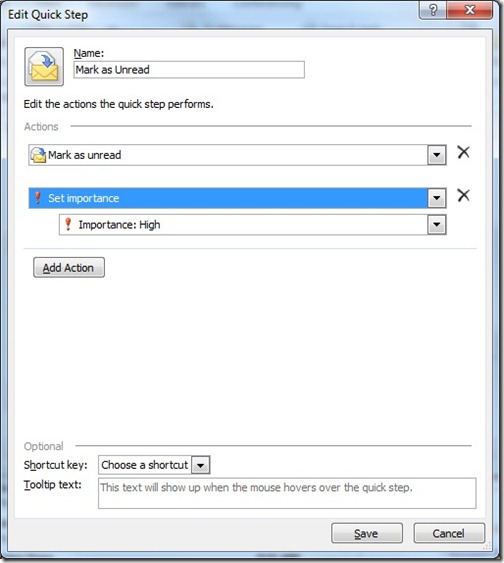
Marking e-mails as unread is a pretty simple task without the Quick Step (you could just hit Ctrl-U) so I made mine also mark the mail with High Importance ( ! ). There, I'll be able to quickly emphasize the most important mails in my Inbox - and now you can too.
Suzanne