Casual Friday: Transform your Excel comment boxes into fun shapes
The default rectangular comment boxes in Excel are fine for your typical business use case scenario, but when you're working on spreadsheets for home (such as the allowance chart we shared), you might want to cut loose a little!
Here's how to change the shape of your comments to a comic-style word balloon, heart, star, or whatever shape you like:
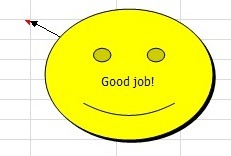
Before you start, you'll need to add the Change Shape command to your Quick Access Toolbar in Excel 2007 or Excel 2010. Just click the down arrow at the top left corner of Excel and select More Commands. Now select All Commands and then scroll down until you find Change Shape. Select it and click the Add button and then OK.
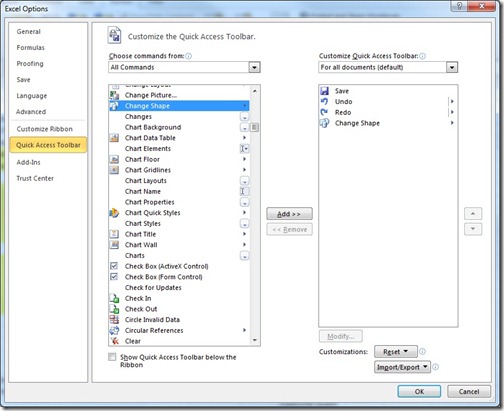
This will add the command where you can easily access it.
Now create a comment by selecting a cell and then going to the Review tab and clicking the New Comment button. Or simply right click the cell and choose Insert Comment.
Next, make sure your comment is in edit mode (right click the cell that contains it and select Edit Comment or click the Edit Comment button on the Review tab). Click the border of the comment to highlight it and then click the Change Shape command that you added to your toolbar to access a selection box full of shapes:
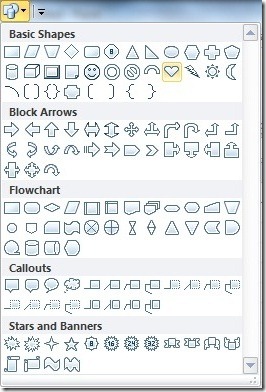
If you want to change the background color of your comment (say to red, for a heart shape), right click the comment box border and choose Format Comment. Go to the Colors and Lines tab and select the fill color and adjust the transparency as needed so your text is readable:
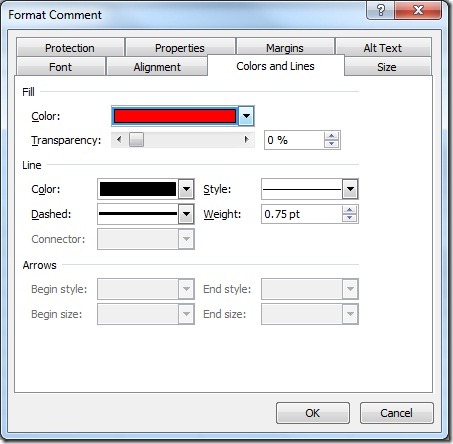
You can resize your shape as you would with any comment box: Just drag the corners. If you want your comment to remain visible when the cell isn't selected, go to the Review tab and click Show All Comments.
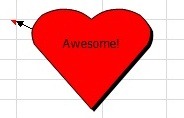
Suzanne