Casual Friday - Make wallpaper and Twitter backgrounds using PowerPoint
If you're not handy with advanced graphics programs but know your way around PowerPoint, there's an easy way to create a background image for your desktop, Twitter page, Web site, or just about any place you might want to decorate with an artistic statement.
First, before you start, you may want to give yourself a little more space to work with - especially if you're designing wallpaper for a large monitor resolution or the Web (where you can't really predict the monitor resolution of the people who will view your creation). You'll get better results if you start large and then make smaller versions later, if you need them.
Go to the Design tab, click Page Setup and then, under Slides sized for select Custom. Then input 20 Inches for Width and 15 Inches for Height - this will yield an output resolution of 1920 x 1440 pixels when you export your creation, which should work well for most scenarios.
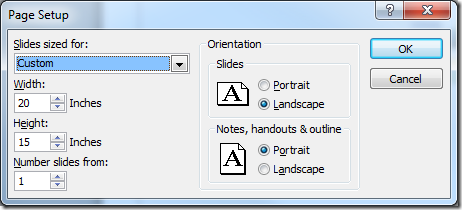
Now design your image. If you add text, use large, blocky letters to maximize readability. Add gradients, shapes, whatever you like. If you're designing a Twitter background, be sure to work around the main twitter window and sidebar; try to place the elements you want most visible across the top, on the far left, and along the bottom.
When you're done, save your work as a PowerPoint deck. Then export a copy using Save As and then selecting JPEG File Interchange Format (*.jpg) . You'll be prompted whether to save Every Slide or Current Slide Only:

Make your choice and then try out the results. If you need to make adjustments, go back to your PowerPoint deck and then export your file again once you're done making and saving the changes.
Suzanne