How Windows 7 can make Office users even more efficient
There are several features in Windows 7 that complement or expand the functionality of Office. Here are a few of my favorites:
Jump lists. Dock your Office applications to the taskbar by right-clicking their icons while they are open and selecting Pin this program to the taskbar. This will make it not just easier to access your applications, but the recent documents you've opened. Did you notice when you right-clicked that your recent documents appear there too:
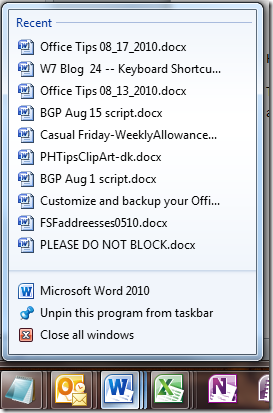
This feature works for all programs, but it's especially handy for finding the Office documents you work on every day. You can even pin your favorite documents, like schedules, templates or reference documents, so they're there even if they weren't opened recently. Just hover over the document and click the pin icon when it appears.
BONUS: You can drag jump list items to anywhere in your Outlook Inbox to create a new e-mail message with the document as an attachment, or drag them to the Tasks or Calendar icons inside of Outlook to add them to new to-do list items or appointments, respectively.
Libraries. Do you store your Office documents in more than one place? Just map all of your folders to a common library, and you'll never have to hunt for your documents again. Just go to Libraries, click New Library, name it and start adding folders.
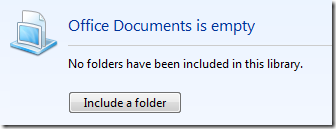
The first one you add will be the default save location though you can change this by clicking the number of locations listed below the library name and then right-clicking the library you want and selecting Set as default save location.
Snap. When using a single monitor, you could just tile your documents as usual. But it's faster in Windows 7 to simply grab them and drag then hold them onto different edges of the screen to snap them for an impromptu side-by- side comparison. This works great for viewing the steps in an Office help file alongside the document you're working on!
BONUS: Shake the window you're holding to hide all of the rest of your windows - a quick way to unclutter and focus in on the task at hand!
Sync. When you access network files on a portable PC, Windows 7 can make them available for offline use and then automatically sync the documents you edited during that cab ride between network connections. To make a network folder available in your Offline Files folder, right click it and select Always Available Offline. To view and manage your sync partnerships, go to the Start menu and enter Sync Center in the search box.
Suzanne