Quickly make the Quick Access Toolbar your own
If you've never customized the Quick Access Toolbar, you're neglecting one of the best tools for easily getting to your favorite commands in Office. Fortunately, there's a very quick way to remedy this. This tip works for both Office 2007 and Office 2010.
Launch the Office application that you want to customize (Microsoft Word, for instance). Now look at the Ribbon and find any commands you want to be visible regardless of which tab is active. Now right click the button or dropdown arrow for that command to select Add to Quick Access Toolbar:
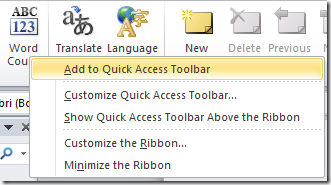
Flip through all of the tabs until you've located and added the commands you want to keep one click away. If you want to reorder them, click the tiny arrow at the far right of the Quick Access Toolbar and select More Commands. Then use the arrows to move them up or down, and click Remove to banish any that you no longer use.
If you prefer to make the Quick Access Toolbar appear closer to where you do most of your work, click the tiny arrow again and select Show Below the Ribbon:
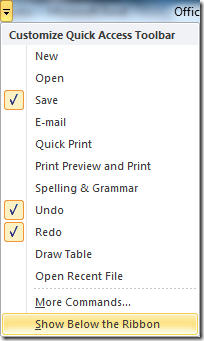
When you're done, you'll have a neat little command center at your fingertips:

Suzanne