Word to the wise: Punch up your documents with clip art
Today, we have a guest blogger. Elyssa is an editor and project manager at Brainstorm, a leading provider of online and onsite software training and one of our partners that provides customized content for your Productivity Hub.
----
In my job, I produce a lot of written documents, and I always want to make them as visually appealing as possible. If you have a memo, sales proposal or business plan that looks too boring for someone to read, don't worry. Adding graphics is an easy and powerful way to make a document more interesting and readable. And Microsoft Word can find thousands of Clip Art images that you can easily insert into a document. The Clip Art feature can search for drawings, stock photography, movies and sounds – useful tools to help readers keep reading.
Here's what to do:
1. Go to the Insert tab and choose Clip Art.
The Clip Art pane will appear on the right of your screen.
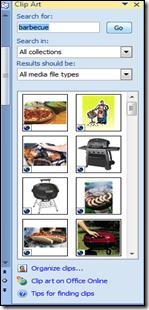
2. Type a term you want to search for in the Search for field. For example, if you are advertising a company picnic you could search for the term "barbecue" to find a food image to display.
3. You can also change the Search in field by choosing whether to search your own collection, the Office collection, the Web, or all three. The Results should be field allows you to choose a media type, be it Clip Art, movies, photographs, sounds, or all of the above.
4. When you have entered all your search information, click Go. Your search results will be displayed.
5. Click the image you want to use, and it will be inserted into the text at the insertion point in the document (wherever you last clicked).
6. You can then use the Format tab to adjust the formatting of the image in your document.
These simple steps can go a long way toward making your documents more readable and visually appealing. Just remember that you may need permission to use some images from the Web. Watch a free, short training video on this topic by BrainStorm.
Elyssa
