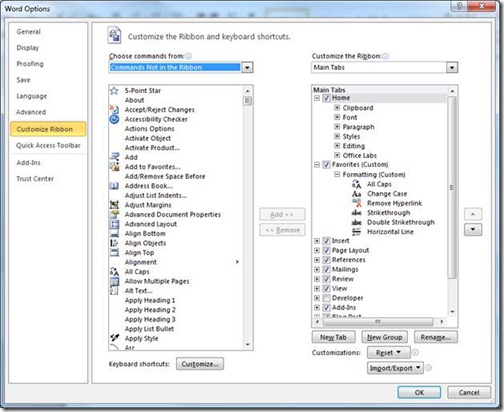Customize and backup your Office 2010 ribbons
If you are a fan of the Office Ribbon, you have an unprecedented amount of control over it in Office 2010. If the default Ribbon doesn't offer up your favorite commands, you can simply create custom tabs and groups to easily access your favorite features. To ensure a base level of consistency, you cannot change the default tabs and groups - but feel free to create as many of your own as you like.
To get started, open the Office 2010 program that you want to tailor to your work style, click the File tab, Options and then Customize Ribbon (or simply right-click anywhere in the Ribbon and select Customize the Ribbon). Now click the New Tab button; this will create a Custom Tab with a Custom Group under it. Right click these and select Rename to adjust their labels (I named mine Favorites and created a Formatting group under it):
Now just Add as many commands as you like. If you're collecting commands already on the Ribbon, select All Tabs or Popular Commands. If you're looking for more obscure commands that nobody loves but you (and possibly me!), try the Commands Not in the Ribbon section. Browse this section anyway; you'll be surprised what you find there!
When you're done adding and reordering your tabs, groups, and commands, click OK. You'll have a new tab that's all yours, like this one:
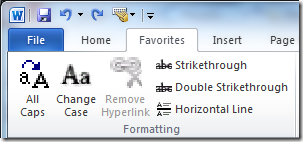
If you want to be safe and/or copy your custom tabs to another computer running Office 2010, be sure to save your work. Go back to the Customize Ribbon box and select Import/Export and then Export all customizations:
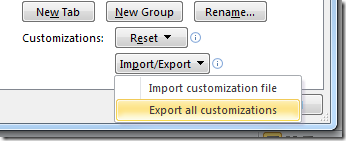
Suzanne