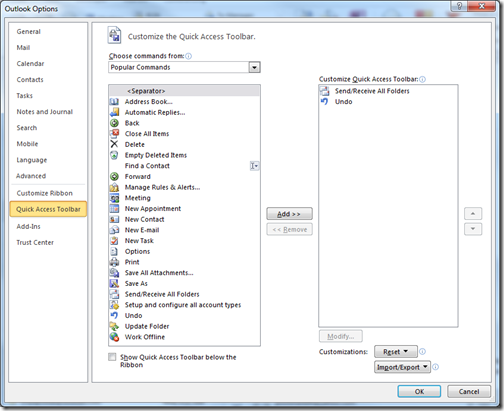Minimize the Outlook Ribbon
One of the first things you’ll notice about Outlook 2010 is that Outlook now looks like the rest of the Office applications: it has a Ribbon.
Most people discover that they looove the Ribbon. It gives them quick access to features they may not have known about. But if you want a little more space on the screen for all your meeting requests, semi-funny jokes and other messages, you can make the Ribbon smaller.
To minimize the Ribbon, just click the up arrow in the upper left corner of your Outlook screen. It’s right next to the help icon:

The Ribbon isn’t gone for good. You’ll see a narrow row at the top of the screen containing the names of each of the Ribbon tabs. Click on any of those and the Ribbon will re-appear, and then get back out of your way when you’re finished with it.
There is also a shortcut key that lets you quickly minimize (and maximize) the Ribbon. Just press Ctrl+F1 to toggle the Ribbon.
One last tip – if you want to minimize your Ribbon, but still keep your most used commands in plain sight, customize your Quick Access toolbar. A small icon representing the command will appear on the row at the top, or under the Ribbon section titles if you would rather have it there. You can add to your Quick Access Toolbar by selecting the File tab, then Options and Quick Access Toolbar.
Suzanne