Presentations with pizzazz: Packaging your PowerPoint presentation
Today, we have a guest blogger. Elyssa is an editor and project manager at Brainstorm, a leading provider of online and onsite software training and one of our partners that provides customized content for your Productivity Hub.
----
One of the hardest parts of off-site presentations is that you can be left at the mercy of someone else's technology. If you need to present on a different computer than the one you originally created your Microsoft PowerPoint 2007 presentation with, you should package the presentation. This involves copying the presentation to a CD as well as copying any linked files you may need for the presentation.
One nice thing about copying a presentation to a CD is that you can set it up so that the presentation will run even if the computer you will be using doesn't have PowerPoint software installed on it!
Here's what to do:
1. Click the Microsoft Office Button, choose Publish, and then select Package for CD. (In Office 2010, you'll find this option in the File tab under Save & Send).
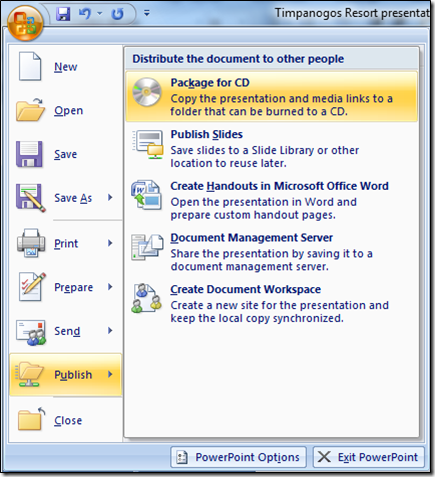
2. You will be prompted to name your CD. If you need to add files, click Add Files. You'll then be prompted to browse for files you want to include in your package.
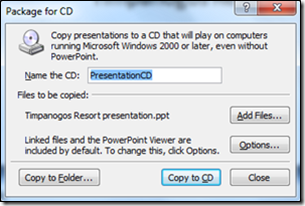
3. By clicking the Options button, you can include the PowerPoint Viewer Package. This feature will allow you to run a PowerPoint presentation on a computer that does not have PowerPoint software installed. You can also choose whether to include linked files and embedded TrueType fonts.
4. Once you have chosen any options you may need, click OK to return to the Package for CD prompt. From here, you can choose to Copy to Folder or Copy to CD. Make sure you have inserted a blank CD into your computer, and click Copy to CD.
So sweat the details of your presentation, not the details of getting it to work right on an off-site computer. Copying a presentation to a CD is also an easy way to share your presentation with someone else, perhaps someone who won't be able to attend the live presentation but wants to keep a copy of the material handy. Watch a free, short training video on this topic by BrainStorm.
Elyssa