Getting started with conversations in Outlook 2010
One of the big new features in Office 2010 is the conversation view, which has been greatly expanded in Outlook 2010 to provide a rich manageable view of related messages regardless of where they reside in mail folders. This provides a whole new way to interact with your Inbox (and any other folders, if you like).
If you’re not ready for this change, that’s fine. It’s turned off by default in the final release of Outlook 2010. And it’s just another view that you can toggle on and off as you wish. Dip your toe in and see if you like it. Here’s how:
Go to the View tab and check Show as Conversations.
Outlook will ask you if you want to apply this to the current folder or all folders:
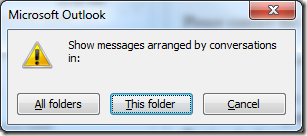
For starters, I’d suggest you just try it on your Inbox. At first it may seem like messages are missing - or your Inbox is much tidier, depending on how you look at these things. Messages in the same threaded conversation now appear nested under the most recent message.
If you’re looking for something specific, like that mail you received from Ted in accounting last Tuesday, you can always toggle Conversations back off and look for it there. It’s a quick change and once you’ve found that message, you can turn Conversations back on.
Suzanne
