Saving Word documents in portable formats
Today, we have a guest blogger. Elyssa is an editor and project manager at Brainstorm, a leading provider of online and onsite software training and one of our partners that provides customized content for your Productivity Hub.
----
If you've ever been unable to open an e-mail attachment, you know how frustrating it can be when you can't access information someone is sending you. People who regularly send documents by e-mail—or who have information they want users to download from their Web site—may find it easiest to save and send that information in Portable Document Format (PDF) or XPS. Sending information in a portable format will increase the chance that a recipient can access your information, regardless of what programs you each have on your individual computers.
It's easy to save and send documents as PDFs and XPSes in Microsoft Word 2007. Here's what to do:
1. In your document, click the Office Button and choose to Save As. You'll be able to choose a file type for your document.
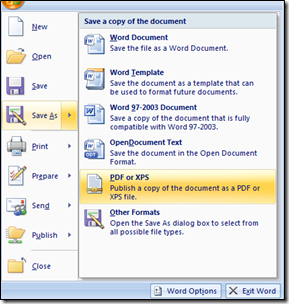
2. Click PDF or XPS. The first time you choose to save in PDF or XPS (XML Paper Specification) file format, you'll need to download an add-in from the Microsoft Office Web site. You'll be prompted to do so. After downloading the add-in, you can then click to save the document as a PDF or XPS file.
3. In the dialog box that appears, name your file and choose the file type.
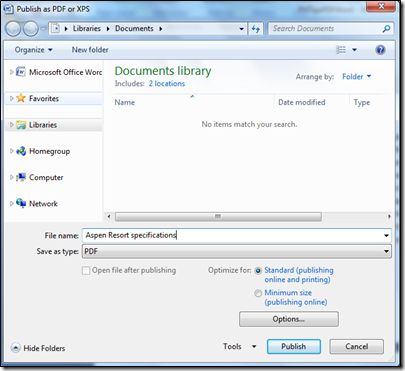
Type the file name. Make sure the Save As Type drop-down menu in this dialog box is set to PDF (or XPS). Then click Publish. The document will be published in the format you choose and will be available to e-mail as an attachment.
Saving documents as portable formats will save you and your business associates time by having the documents in an easy-to-access format that works well for e-mail and the Internet. Watch a free, short training video on this topic by BrainStorm.
Elyssa