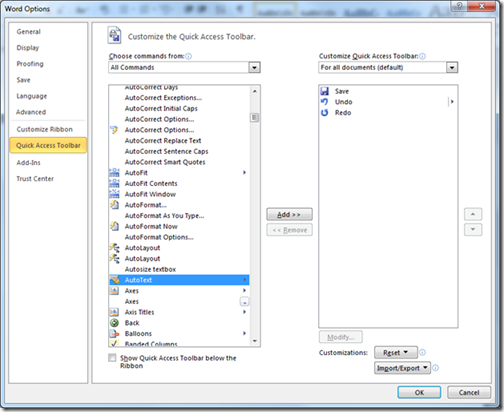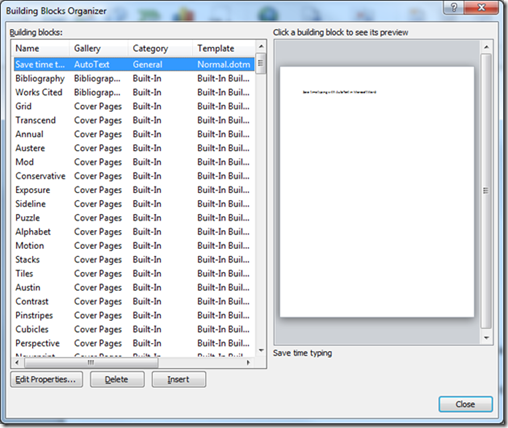Save time typing with AutoText in Microsoft Word
If you frequently type the same phrases, instructions, or boilerplate copy (think legalese!) into your Microsoft Word documents, you should be using AutoText. This is similar to Quick Parts in Microsoft Outlook, but there’s an easy shortcut to access your text blocks.
This works the same way regardless of whether you’re using Word 2007 or Word 2010. Just go to the arrow on the right side of the Quick Access Toolbar, select More Commands, select All Commands in the Choose Commands From dropdown list and then select AutoText:
Now click Add and then OK.
The great thing about AutoText on the Quick Access Toolbar is that there is a dropdown of your AutoText blocks. Don’t have any yet? Just select the text in Word that you want to make re-usable, go to the Quick Access Bar dropdown and choose Save Selection to AutoText Gallery:
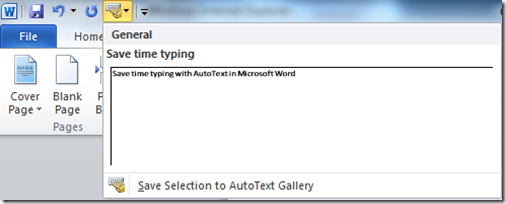
This will allow you to name it and choose a category and other options:
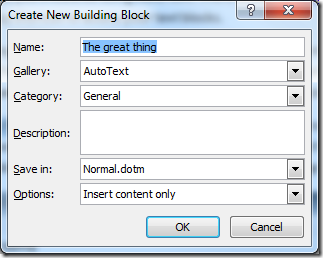
If you ever want to delete an AutoText entry, you can right click it and select Organize and Delete to open the Building Blocks Organizer:
This trick works just as well in Outlook. Simply create a New E-mail, find the Quick Access Toolbar there, and follow the same steps to add AutoText to it.
Suzanne