Insert a screenshot in Word 2010
In honor of the Office 2010 business launch today, here’s our first Office 2010 tip! We’ll start sprinkling these in for those users who have adopted Office 2010 or are thinking about it – but we’ll still post tips that work in Office 2007 for the foreseeable future.
One of the nice new features in Word 2010 is the ability to do more to manipulate images right in your document without switching to a new program. One great example is the new Insert Screenshot option. To use it, go to the Insert tab and click Screenshot to display a selection of open windows to choose from:
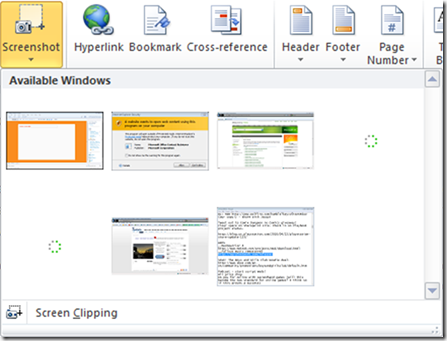
If you want to crop the image, you can choose Screen Clipping at the bottom of the window. Or crop the screenshot after you insert it into your document by selecting the image, clicking Picture Tools at the top of Word, and clicking the Crop button:
_3.png)
Next, use the crop borders to select what you want to keep from your picture. Click the Crop button again to keep your changes. Cut too much? The great thing is that Word remembers your original image so if you click Crop again, you can restore part or all of what you cut.
Suzanne