Color your Outlook mails with categories
If you're a visual person, you might appreciate this next tip. You can organize your e-mails visually in Outlook 2007 with color-coded categories.
First, click this four-color button on your Outlook toolbar and then select All Categories from the dropdown list:

This opens the Color Categories dialog box, where you can rename the default categories, add new ones, and even assign shortcut keys:
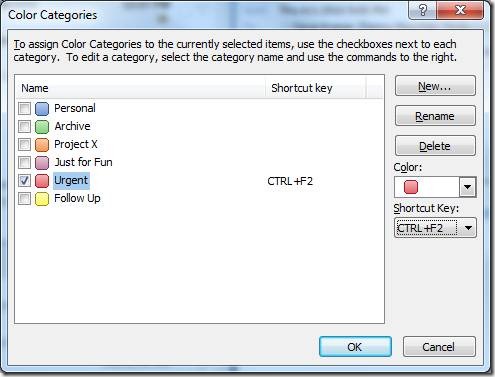
For instance, with these settings I can press Control-F2 to change selected mails to my red "Urgent "category. If a message is already marked with a category, using its shortcut will remove the category tag.
The Color Category button also has an option to Set Quick Click, which assigns a default category to use when you have mail selected and single click the box in the category column in your mail folders (you can right-click the box to select from the full list):
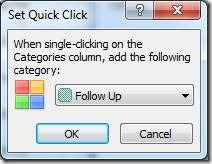
You're not just limited to one category per mail - you can stack as many as you want, though only the last three assigned will appear in the mail summary. When you open the mail, you'll see all of the categories across the top.
You can even attach categories to your Outlook rules, so they're automatically applied when mails come in and those messages from the VP are sure to have a bright red Urgent banner across the top when you open them.
Suzanne
