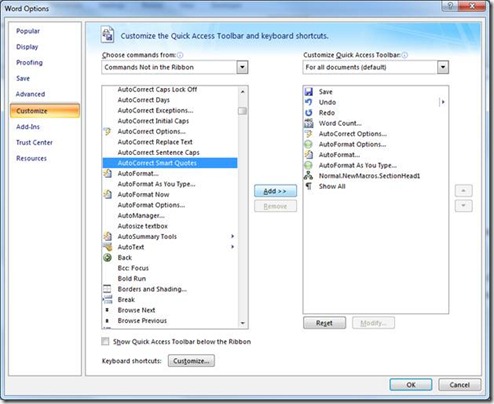Turn off AutoFormat As You Type features
If you work on World Wide Web content where some newfangled characters won't display properly on older Web browser clients or you just prefer the formatting of old-fashioned typewriters, you may find yourself hunting and replacing smart quotes, apostrophes, and dashes with their less readable but otherwise fully functional counterparts.
Or you may not want the URLs that you enter into Excel spreadsheets to automatically turn into links. (Incidentally, if you already have these and want to remove them fast, there's an easy hyperlink removal macro you can use. These things drive me nuts!)
There's an easy way to fix this so your Office apps won't change quotes, hyphens, fractions, ordinals, or URLs ever again without your say so.
Go to the Office button and select Word Options, Excel Options or PowerPoint Options. Click on Proofing, then the AutoCorrect Options button, and finally the AutoFormat As You Type tab to reveal the keys to the AutoCorrect kingdom:
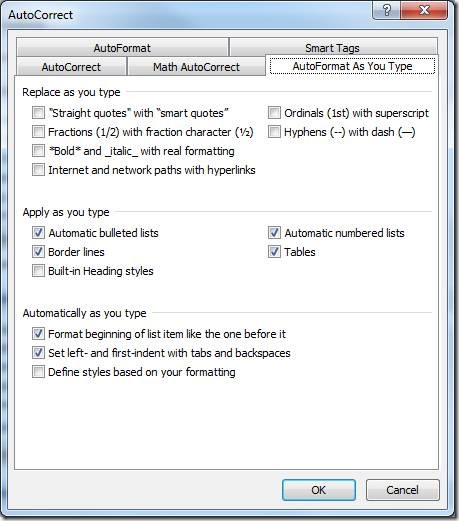
In the first section, you can easily revoke the use of fancy formatting by unchecking the boxes and then click OK to set the new AutoFormat status quo.
If you find the need to switch back and forth quickly between smart quotes and straight quotes, click the down arrow on the right side of the Quick Launch Toolbar, select More Commands, choose Commands Not In The Ribbon from the dropdown, highlight AutoCorrect Smart Quotes, click Add and then OK:
This adds a button that you can use to quickly toggle smart quotes on and off, as needed.
Suzanne