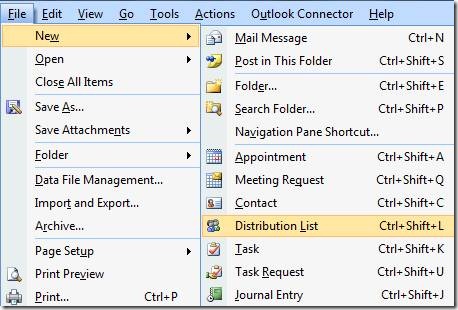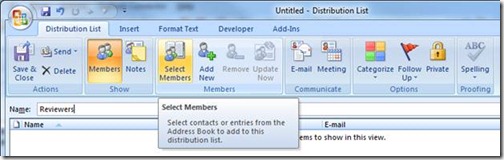Create an Outlook distribution list
If a coworker asks you to keep them on the DL, they might mean "down low" but in my office they're probably asking to stay on an Outlook distribution list. If you frequently send e-mail to the same group of people and you're not using distribution lists, you're missing out on a real time saver.
Distribution lists are basically shortcut names that represent any number of e-mail contacts. They can be used to send documents to a regular group of reviewers, assemble a virtual team of cross-group collaborators, or just ask everyone in the cubicles near you where they want to go for an impromptu team lunch.
To create a DL, go to File, New, Distribution List:
You'll be prompted to give your DL a name (keep is simple and easy to remember!) and then click Select Members to add the people you want in it from your address books.
To use your DL, simply type its name into the To: line of a new e-mail. If it doesn't autocomplete by the time you finish, press Control K to force a lookup. To manage your DLs, simply open them from the Contacts section of your Address Book.
Suzanne